Not so long ago, the only way to install an operating system such as Windows was by burning the OS on a CD/DVD. Perhaps, you are still using this method. If that is the case, you would agree that the use of CD/DVD is not user-friendly and is time-consuming. Besides, manufacturers of CDs/DVDs are being forced to close down or adapt to today’s changes. These changes include the use of flash disks for the sole purpose as CDs/DVDs were used, storing an operating system for future use, for example. Drives work better because of their reusable nature, ease to carry, and all-in-one space composition. These are just the common uses of flash disks, though.

Making a bootable USB is a game-changer to the potential your device has. A bootable USB allows you to boot a computer from the USB’s file system instead of using your hard drive. This USB is used to write files, offering a clean operating system installation, storing an operating system’s image, and updating an old Windows to Windows 10.
There are programs used to create a bootable USB for windows. These programs differ in diverse ways, and this article is out to assist you in identifying the best bootable USB Software for Windows.
Rufus
Rufus (Reliable USB Formatting Utility, with source) was introduced on 11th December 2011. It was designed initially to replace HP USB Disk Storage Format Tool. Rufus is used for reinstalling an operating system and flashing an OS or any other program from DOS. It was not until the invention of the 1.1.0 version of Rufus that the program could write files.
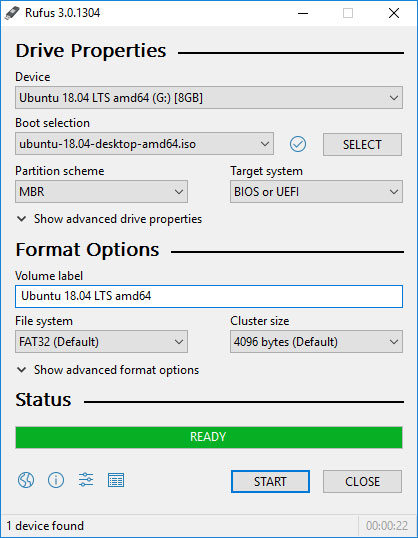
Features of Rufus
- Rufus’s source code is available cost-free, thus giving room for modifications on the software and its commercial and personal use.
- After downloading this tool, its size is small (2MB), making it portable and easy to store in an external drive.
- Rufus gets rid of any manual drives’ formatting you may need to undertake as its build supports this process, thus ensuring a PC’s operating system’s continual efficiency.
- Rufus allows you to check for any bad blocks in the USB drive.
Pros of Rufus
- Rufus is light-weight.
- It’s available cost-free
- It’s simple and advanced.
- This tool automatically finds a drive attached to a PC
- The software is relatively fast.
- Rufus doesn’t require any installation; it can run from a portable .exe file directly.
Con of Rufus
- It supports the installation of a single distro on USB at a go.
Etcher
Etcher is the common name used to refer to BalenaEtcher, a software developed by Balena and licensed by Apache License 2.0. Etcher was introduced into the market on 29th October 2018 with a vision to ensure the live SD cards or USB flash drives are used as hard drives by developing persistent storage support. In doing so, Balena has put together a team of developers whose core mandate is to work on the everyday advancement of Etcher. Also, it ensures the malware doesn’t look abandoned as it is the case for most similar programs.
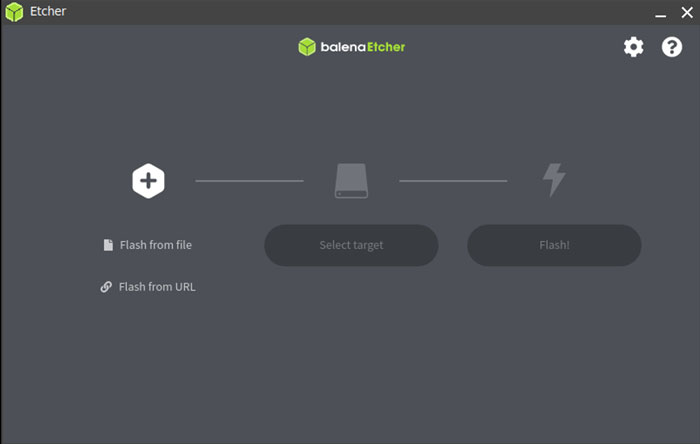
Features of Etcher
- The source of Etcher is open, thus giving room for modification.
- Etcher’s user interface is friendly as it gives a distinct appearance of beauty and colorfulness.
- This software is in constant development, thus ensuring an improvement in its efficiency.
- Being the new kid on the block, Etcher Windows is offering proper burning of images. Previously, this was a repetitive complaint on the quality of images written resulting from distorted bootable USBs.
- Etcher is portable, and therefore, used without installation into a computer.
- This tool is used to write files such as .iso and .dmg.
Pros of Etcher
- Etcher is relatively fast to use.
- The procedure of using Etcher is straightforward, making it easy to use.
- Etcher is reliable software with 100% safety.
- The program is cost-free.
Cons of Etcher
- Etcher sends data to Balena automatically, and therefore, to stop this, the user has to switch this command off manually.
- Due to the constant updates this tool is usually under, users receive multiple upgrade notifications, which become irritating.
Unetbootin
Unetbootin is the simplified name used to refer to Universal Netboot Installer. It is famous for the digital security it offers; it cannot delete files from a drive.
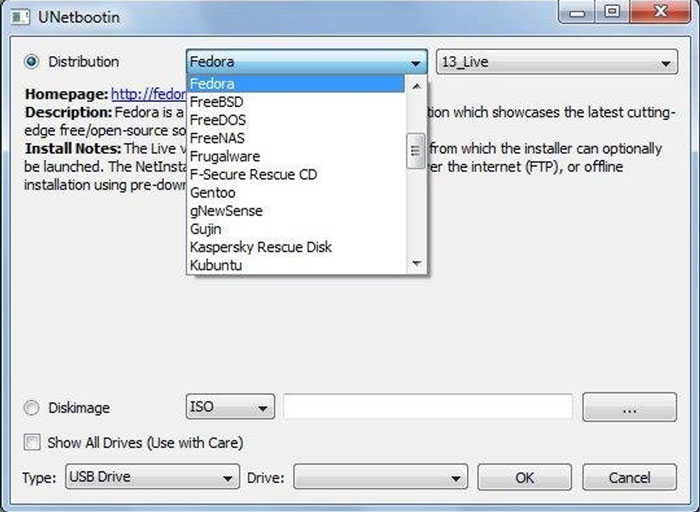
Features of Unetbootin
- This software creates bootable USB drives that are live.
- Unetbootin contains a collection of utilities and default distributions.
- It has a minimized advancement rate to give an option to users looking for unchanging software.
Pros of Unetbootin
- This software allows download for most packages of distribution.
- It’s available cost-free.
- Unetbootin creates a fluid interface by automatically identifying all attached flash drives on the computer.
Cons of Unetbootin
- There is a probability of distortion of the USBs when using Unetbootin.
- Unetbootin may fail to work with some files, such as Hiren’s boot ISO file.
YUMI – Multiboot USB Creator
YUMI (Your Universal Multiboot Installer) is an advancement of Universal USB Installer, a software that enables the user to make almost all bootable USB media.
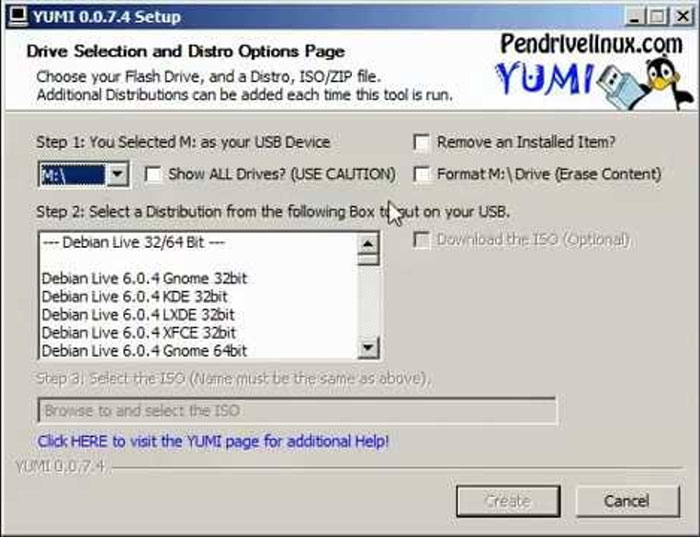
Features of YUMI
- YUMI is formulated to make multiboot USB drives. In this nature, YUMI installs multiple OS, for instance, using one USB drive.
- This software allows the user to back up necessary files while rebooting.
- It offers a boot loader that is customized.
Pros of YUMI
- YUMI is fast in its creation of a USB stick.
- It’s available cost-free.
Cons of YUMI
- It works with a limited number of ISO files.
- It isn’t straightforward to use.
Wrapping up
All the programs highlighted above work with Windows. Different users may have different preferences. However, if you are a newbie in creating a bootable USB, you will consider using Etcher due to its straightforward procedure. For users in need of multiboot support, YUMI will be the preferable choice. These illustrations of inclinations only indicate that despite the following this write-up gives them, the programs are not arranged in rank. The different features, advantages, and disadvantages will give you a better guide in what will work for you. It is important to note that the above are the best bootable USB Software for Windows.


Comment Policy
Your words are your own, so be nice and helpful if you can. Please, only use your REAL NAME, not your business name or keywords. Using business name or keywords instead of your real name will lead to the comment being deleted. Anonymous commenting is not allowed either. Limit the amount of links submitted in your comment. We accept clean XHTML in comments, but don't overdo it please. You can wrap code in [lang-name][/lang-name] tags.