When you use your computer by utilising all the processing power, it may heat up and slow down. Imagine the CPU fan not working at its full speed at such a moment. Or some other times, you hear the fan rotating at maximum throttle even when you don’t use any resource-hungry programs.
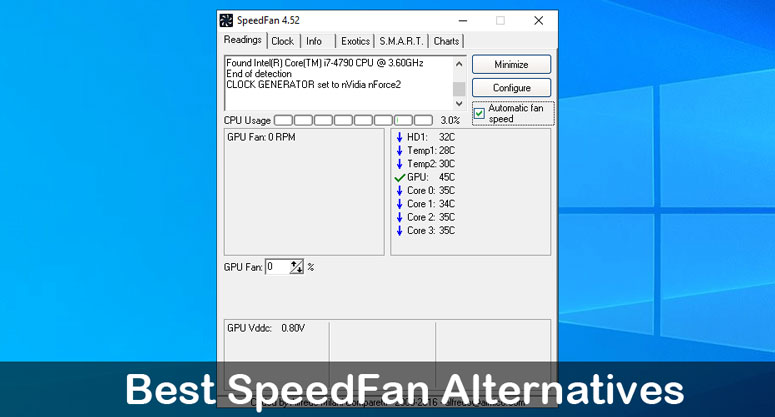
We have presented before you two circumstances where the user needs to take charge of the CPU fan speed for effective use of the computer. SpeedFan used to be the favourites of many. However now, people are looking for fan control software other than SpeedFan.
Best SpeedFan Alternatives for Windows and Mac
We are not going to limit our choices to Windows only. You will find options for both Windows and macOS here. So without further ado, let’s have a look at what we got.
● HWiNFO
The best thing about HWiNFO is it’s free to download. You won’t have to spend a single penny to control how your CPU fan performs. It’s not just built for a single purpose. You can see the system information on one page as a comprehensive report. Once you dig deep into expanding each entry, it will show you more details.
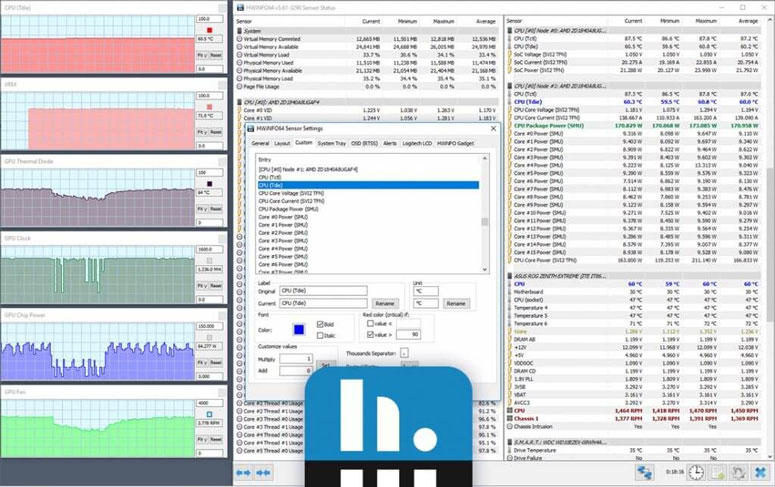
They have got a bunch of add-ons, which will increase the usability of the platform. HWiNFO has a system health monitor. It can alert you when something goes south. Mac users may be disappointed to know that it’s only available for Windows. Another best feature we liked about the software is its ability to export overviews into XML, HTML, and CSV formats.
● Intel Control Center
Are you using an Intel Extreme series board in your CPU? If you are, Intel Control Center is going to be the best SpeedFan alternative for your computer. You won’t find it difficult to overclock the memory and CPU fan with the help of this piece of software.
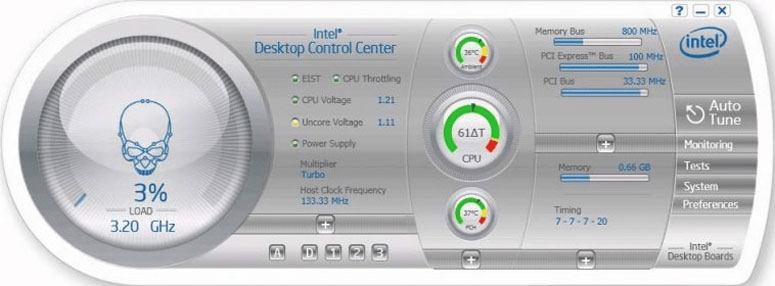
Apart from the option to finetune the CPU components, Intel Control Center has various benchmarking to know how your system fares. By regulating the fan speed, you know you can control the temperature inside and it has a direct connection to the performance.
Do you have the motherboard driver disc? No? Don’t worry, use the link given below.
● Argus Monitor
Do you have the opinion that there’s nothing wrong with spending a few bucks for a functional PC tool? Well, Argus Monitor is paid. However, you won’t have to purchase a licence right away. Instead, they offer a 30-day evaluation period so that you can get a gist of what the software has.
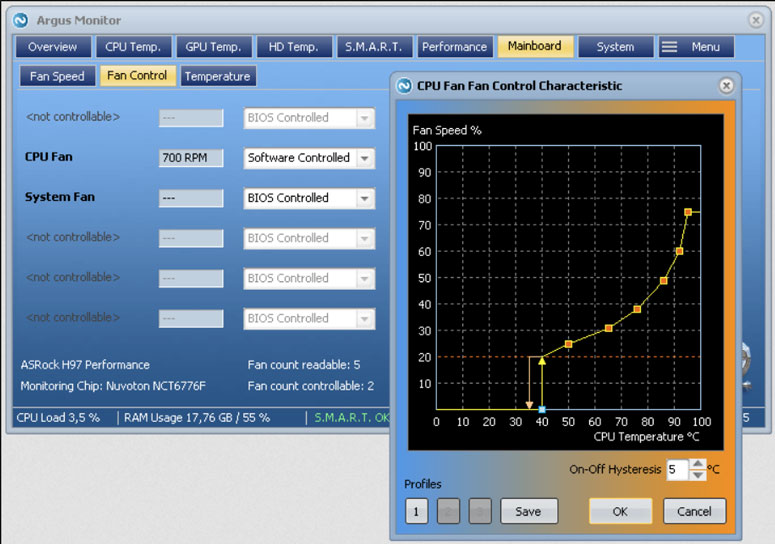
Just like most of the tools we have featured here, Argus Monitor also is full-fledged monitoring software that has an eye on almost all the hardware components. It can tell you whether or not your hard disk is at the brim of failure due to high temperature.
● Real Temp
Before you read about Real Temp, make sure you have an Intel single Core, Dual Core, Quad Core or Core i7 processor. On the official website, they have stated the software supports only these. We have come to know that it works with GPUs from AMD, ATI, and NVIDIA as well.
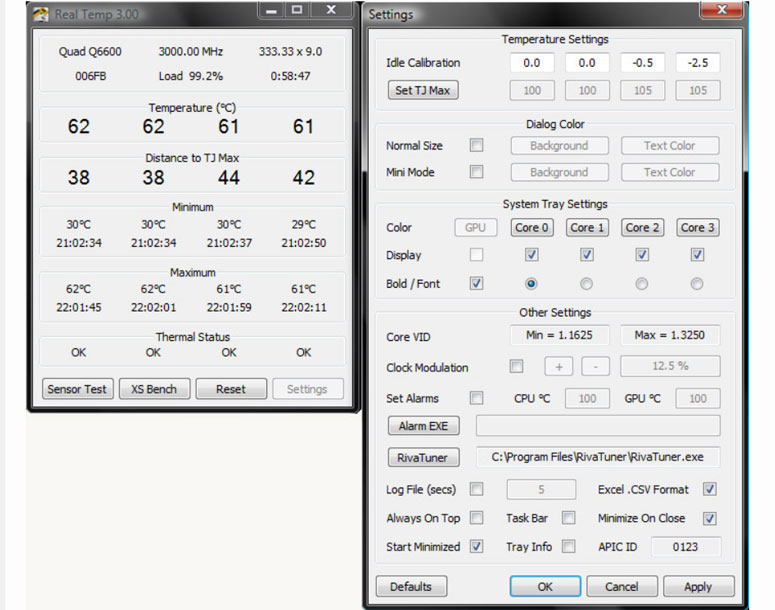
As the name indicates, the main function is monitoring system temperature. You can’t regulate fan speed, nor are you in control of the temperature. If you want a simple tool just to check the temperature and notify you of the alarming rate, Real Temp is the one you should go for.
● Macs Fan Control
We have covered four options and we know macOS users have a problem with them. Don’t worry, we got you covered. Macs Fan Control is what you want. As the name indicates the software puts you in charge of the fan speed. You can set it based on the temperature or the RPM.
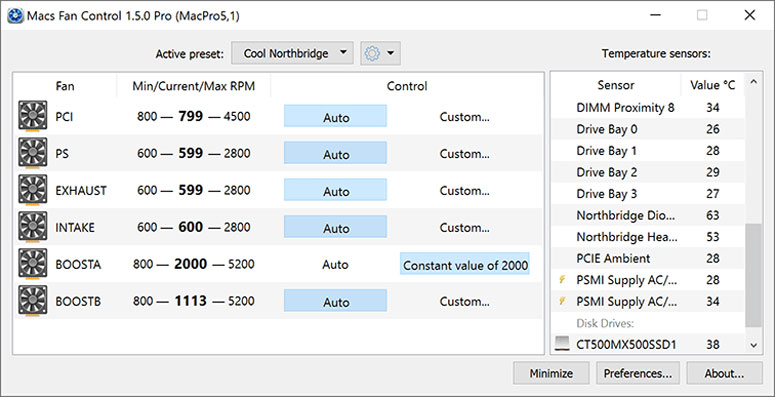
They even have the option to set fan presets so that it becomes easy for you to switch to them according to your needs. Apart from the fan control, you can monitor the temperatures inside the system. Although the tool has Macs in the name, you can find the Windows version on their website.
● iStat Menus
Here comes one of the best SpeedFan alternatives for Mac. We have already given you one. This time, we are giving you an all-around tool. Apart from seeing memory, sensors, temperature, and disk usage details, you get to integrate date, time, and weather information.
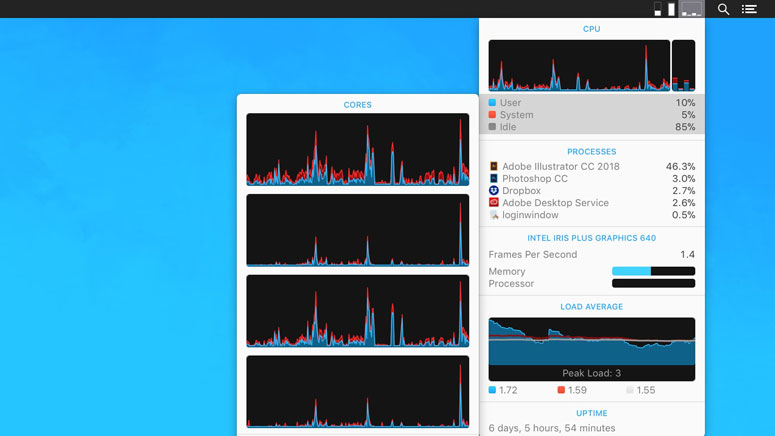
You know most of the macOS tools are paid. So is this one. However, iStat Menus has a trial period of 14 days. And we believe two weeks are more than enough to judge the quality of a piece of software. What we liked the most about this is its comprehensive way of presenting details.
● HW Monitor
What if the medicine causes the sickness? We mean, what if the software you use to optimise the system puts extra weight to slow down the performance? Well, for those who have this confusion, HW Monitor is the best tool as it has little to no impact on the CPU performance.
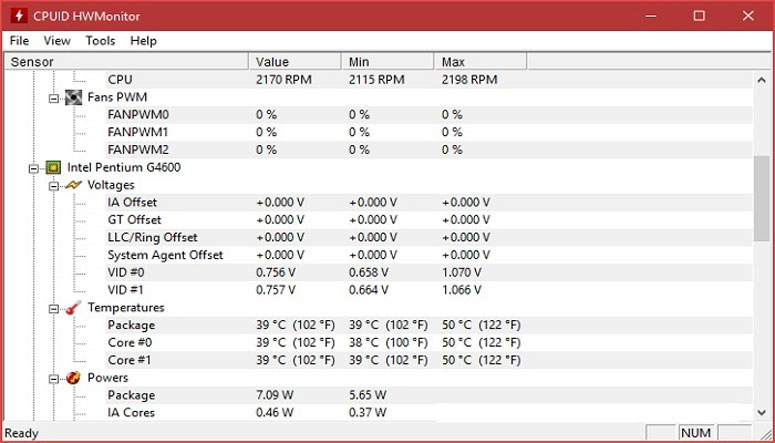
It does support all the Windows versions and hardware. You can see temperature, volt, and fan speed information. And, it will show the maximum and minimum values so that you get an idea of the extreme to which you can go with HW Monitor. Once you decide this is it, you may upgrade to the premium version.
● AID64 Extreme
Here comes yet another paid SpeedFan alternative for Windows. Oh, you don’t want to go with the paid app? Send your eyes up, we have got a few there. With support for all versions of Windows, AID64 Extreme shows all the details on a single screen. You can choose the way it presents the data.
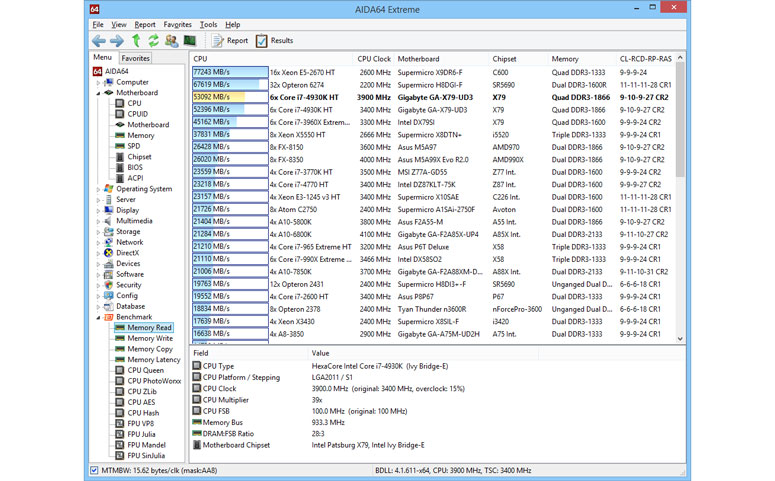
It has a unique feature that makes us conduct stress tests. With those, you can check the stability of the system. Apart from fan speeds and temperatures, you can monitor voltages and power consumption. After the 30-day trial period, you will have to pay for continuing the usage. You know what? They have both Android and iOS versions to monitor the performances of your mobile devices.
Final Verdict
We won’t advocate any software. You are the judge here. We have included both paid and free SpeedFan alternatives for Mac and Windows in this article. You can compare the features to stumble upon one. In case you happen to be in a difficult position to choose between two, use both and take some time to make the decision.


Comment Policy
Your words are your own, so be nice and helpful if you can. Please, only use your REAL NAME, not your business name or keywords. Using business name or keywords instead of your real name will lead to the comment being deleted. Anonymous commenting is not allowed either. Limit the amount of links submitted in your comment. We accept clean XHTML in comments, but don't overdo it please. You can wrap code in [lang-name][/lang-name] tags.