Instagram was originally an app used to display images. It was mainly used by photographers, models, and even online stores to feature their products. Now Instagram offers so much more to people who want to market their products or business. Instagram videos have become a popular way to attract new followers.
The Instagram platform has over 1 billion active users, so it’s no wonder it’s become the ideal place for businesses to showcase their products. The platform allows you to connect to your audience in a unique way.
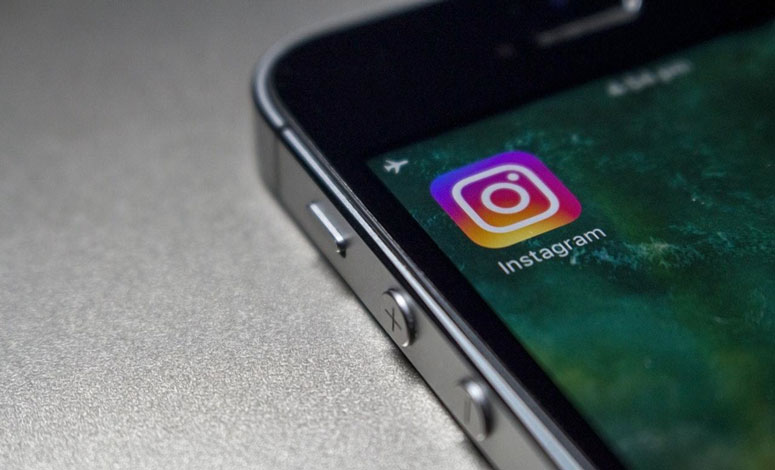
In this post, you’ll find valuable information on the importance of Instagram. We’ve also provided a step-by-step guide on how to make Instagram videos for your account. Keep reading to find out more!
Why Are Instagram Videos Important for Your Brand?
Instagram videos work better with the algorithms because they get priority over static posts. When you post videos, they are more likely to show up on the discovery page. This ultimately improves your reach when combined with hashtags.
You can expect the following benefits when you post videos on Instagram:
- A boost in video engagements
- Converts viewers into paid customers
- Videos on Instagram stay on the discovery page longer
- Provides opportunities to repurpose videos across other platforms
However, to experience these benefits, you must make professional videos using various software. For example, if you’re doing a tutorial, you may want to use a screen recorder to show your audience how to use a specific digital product. Or use a video editor to add sounds and effects to your videos.
Types of Instagram Videos
Before you can create content on Instagram, you must first decide what type of video you want to make. There are four types of videos you can create that will take your Instagram marketing to the next level.
Each type of video has a specific duration, so you may want to use a free MP4 editor to streamline your videos. Find out more about these video types in this section.
Reels
Instagram Reels is similar to TikTok, which allows you to make 15 to 30-second videos. These videos are created with the intention of going viral. To make a successful Reel, consider making videos that entertain and quickly entice your audience to learn more about your business.

The benefit of Instagram Reels is that it supports green screens, so you can create videos with special effects. It also supports music and AR filters. Instagram Reels is best used with a vertical orientation of 9:16.
Lives
If you want to stream videos to your audience, then do it through Instagram Live. You can stream content to your viewers in real-time using your smartphone. It’s the perfect way to get your audience to engage with you. Through Instagram Live, you can:
- Host Q&As
- Provide hints to events
- Announce a product launch
- Host a live draw for winners for competitions
- Take the audience behind the scenes of your business
You can live stream on Instagram for up to 4 hours, and you must be using the Instagram recording software for it to work.
Stories
Similar to Snapchat, Instagram Stories are 15 minutes long and are set to disappear within 24 hours of posting them. However, if you get plenty of engagement on the video, or it’s something that you’d like to keep, you can pin it to your profile.
With Instagram Stories you get plenty of features such as filters, music, GIFs, Hashtags, and the ability to link out to websites. Bloggers, influencers, and brands use the link feature to transfer viewers to products or landing pages.
You can either record videos in the Instagram app, or you can upload edited videos from your device. Many Instagram creators use Canva to make this type of video.
Feeds
Instagram Feeds allows you to post videos directly onto your page. You can create 60-second videos with a file size of 30 MB. The benefit of posting videos in your feed is that you can use a scheduler app like Later for your videos to be posted on a specific date. You can create a month’s worth of content and schedule a video to be posted every week.
How to Use Videos on Instagram
One of the benefits of Instagram is that it’s a user-friendly social media platform. It’s quick and easy to upload videos or create one inside the app. You can also upload content you’ve created on the web version of the platform. Here’s a step-by-step guide on how to use videos on Instagram:
- Log into your Instagram account on your mobile app.
- Click on the plus icon at the top right-hand corner of the page.
- Select the type of video you want to upload or make, i.e., Reels or Live.
- To make a video inside the app, simply click on the record button at the bottom of the screen.
- If you want to upload a video, scroll up on the screen to access your smartphone gallery.
- Click on the drop-down menu next to Gallery and choose Videos.
- You can upload one video or multiple videos if you hold down on the first video you want to upload.
- Next, you can apply filters and trim your video. You can also remove the sound if you want to create a silent film.
- Before posting your video, write a catchy caption and add relevant hashtags for SEO purposes. You can also add your location or tag people.
- When you’re done, click on the Share button to post your video.
Final Thoughts
Instagram is the best place to get discovered and build brand awareness. It’s the ideal platform to show who you are as a brand. Additionally, 72% of consumers prefer to watch videos to learn about products and services. Therefore, you should use Instagram to your advantage.
You can either use video makers online to create content or record videos in the app. Use this guide to assist you when creating your videos on Instagram.


Comment Policy
Your words are your own, so be nice and helpful if you can. Please, only use your REAL NAME, not your business name or keywords. Using business name or keywords instead of your real name will lead to the comment being deleted. Anonymous commenting is not allowed either. Limit the amount of links submitted in your comment. We accept clean XHTML in comments, but don't overdo it please. You can wrap code in [lang-name][/lang-name] tags.