Star Wars: The Old Republic is one of the most popular role-playing games released in a long time. However, errors like SWTOR stuck at verifying 0% bug the users and kill the awesome experience.
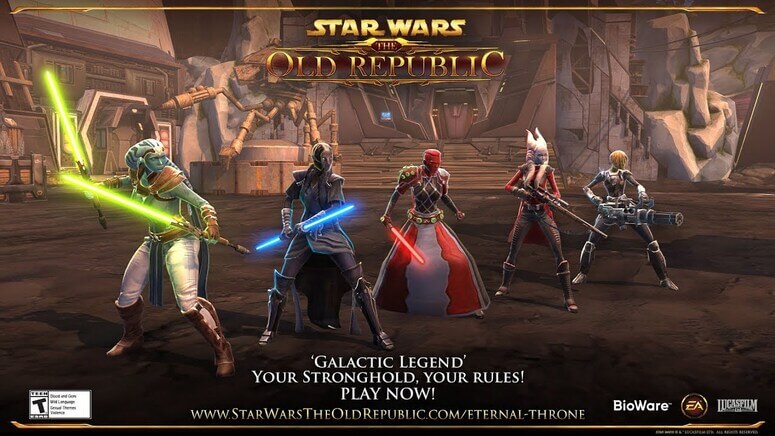
In this article, we will help you remove this annoying issue. First, you need to have a rough idea about the possible causes. Hence, we will go through that and then, you can see the potential solutions.
How to Fix SWTOR Stuck at Verifying 0%
First, you should restart the computer. Then, try running the game as an administrator. If those two fixes don’t quite solve the trouble, you can move on to solutions like verifying the files and more.
Also Read:-
- (Solved) SWTOR “This application has encountered an unspecified error”
- 4 Ways: How to Run Android Apps and Games in Windows 10 | 8
- 7 Things You Should Know About Downloading Game Hacks
- 5 Best Offline Solitaire Games
Before we delve deep into the fixes, let’s have a look at the probable causes behind the error.
SWTOR Stuck on Verifying; Reasons
Released in 2011, the game gathered over 1 million subscribers in 3 days’ time. Take it with a pinch of salt, but legend has it that SWTOR is probably the most expensive game in terms of development.
Keeping the stories aside, the following are the usual causes behind this error.
Corrupted Game Files
Similar to any piece of software, SWTOR doesn’t work if the game files are broken. We will give you a solution for this.
Antivirus/ Firewall Blocking the Game
Both antivirus and firewall are there to help you out in case of any threats. However, both of them can show false positives.
Bitraider Conflict
Bitraider comes in-built with the game. It helps you with the game updates. Nonetheless, you won’t always experience it as a helpful buddy. The reason behind most errors on SWTOR is due to a Bitraider conflict.
SWTOR Verifying 0 Error; Fixes
You have got an idea of the common causes of this error. So, it’s time you dove into the fixes.
Restart Your Computer
Before you rack your brain about the complexity of the problem, try restarting your computer. We are sure some of you can solve the menacing trouble just by this simple step.
Add a Windows Defender Exception
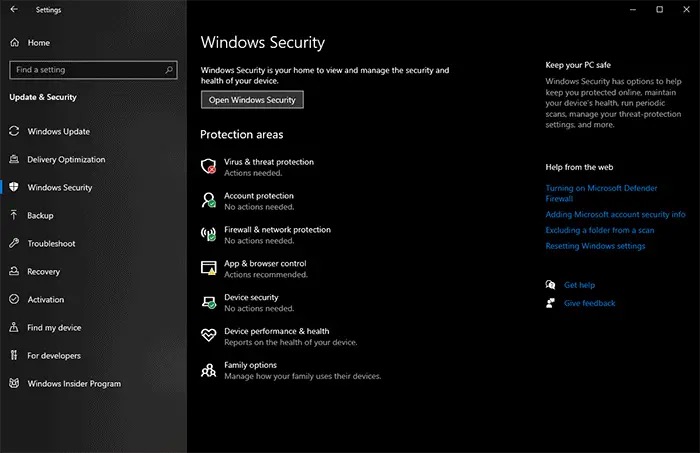
Windows Defender (or any other antivirus you use) can catch any SWTOR process as a malicious activity. If that happens, you can’t play the game. So, we are going to add an exception to the software.
- Open Settings (for that, hit Win key+ I).
- Follow Windows security>> Virus & threat protection>> Manage settings.
- As you scroll down, you can see an option named Add or remove exclusions. Go for that.
- On the next screen, you need to select Add an exclusion. And then, Folder.
- Browse to the folder where you installed the game.
- Again, select Files. Then, select swtor.exe and brwc.exe.
There you go! Restart your computer to see these changes in effect.
Scan Your Computer for Malware
Getting infected with malware is going to make your computer do bizarre things. So, it’s significant for you to scan the whole system for viruses. No matter which security suite you use, it has the option to scan the entire file system. Don’t forget to use that.
You must scan your computer often for viruses and malicious activities. Of course, all the modern antiviruses come bundled with real-time protection. Still, prevention is better than cure, isn’t it?
Add an Exception to the Firewall
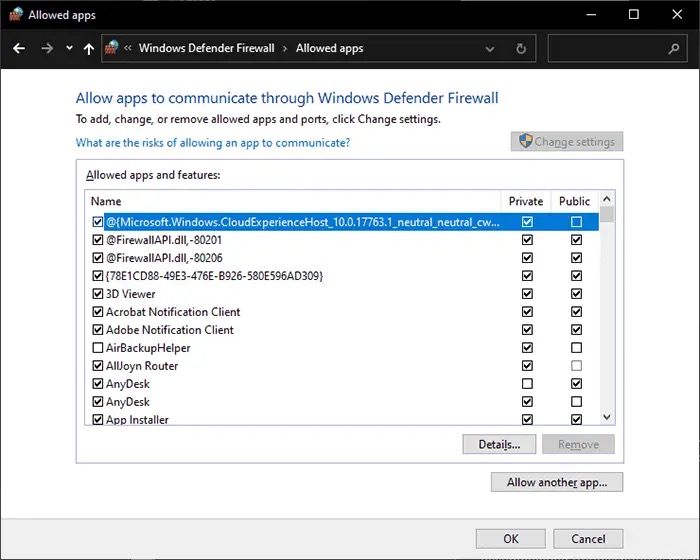
Not just the antivirus, but the firewall too can raise issues. You may face SWTOR stuck at verifying 0% problem when the firewall blocks the incoming and outgoing traffic of the game.
How do you add an exception?
- Click on the start button or hit the Win key and search for the Control panel.
- Can you see Windows Defender Firewall there? If you can’t, just search.
- Go with Allow an app or feature through Windows Defender Firewall from the left pane. Then, click on Change settings.
- You will see a list under Allowed apps and features. Tick both Public and Private checkboxes for Star Wars: The Old Republic.
- Press Ok and restart the computer.
Are you still facing the issue? Don’t worry, we have got a couple more fixes.
Kill Bitraider Processes
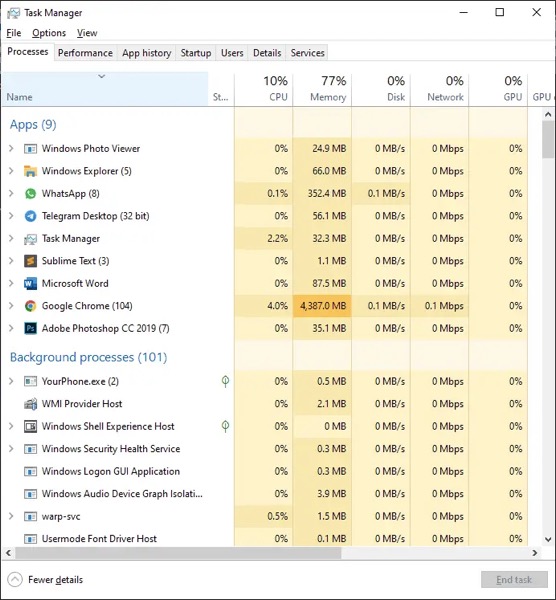
We have already mentioned that Bitraider contradicts the gameplay. So, we are going to kill all the processes related to Bitraider.
- You have to launch the task manager. Use the Ctrl+ Shift+ Esc shortcut to do that
- Look for Bitraider.exe in the list. Right-click on the same and choose End task.
- You may get a prompt asking whether or not to end the process tree. Choose Yes.
- Do the same for BRSptsvc.exe and brw.exe too.
Now, open the game. In case you still have the issue, try the following to fix SWTOR stuck on verifying problem.
Force Repair Game Files
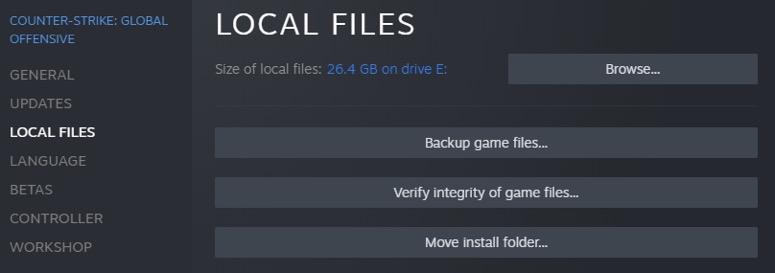
Chances are some of your game files had gone corrupted if you couldn’t fix the issue with any of the above five solutions. So, we are going to force Steam to repair the corrupted files.
- Make sure you exited the game.
- Open Steam.
- Go to Library and right-click on Star Wars: The Old Republic.
- Select Properties.
- You will get a pop-up window. Choose Local files from the left pane.
- Now, send your eyes towards the main content area. Click on Verify integrity of game files.
- Follow the screen prompts to finish the process.
There you go! We hope you have solved the issue by now.
Frequently Asked Questions
You can verify all the SWTOR files. First, exit the game and launch Steam. Go to Library. Right-click on Star Wars: The Old Republic. Then, follow Properties>> Local files>> Verify integrity of game files. That’s it.
When you try to converse, try without a companion or put off all the gear you are wearing. Are you still facing the same issue? Delete the Bitraider folder from the installation directory.
The reason is not a single one. When the files are corrupted, SWTOR shows this issue. Moreover, Bitraider conflict can also cause this trouble. And, when the antivirus or firewall comes in the way, SWTOR may stuck at 0%.
Also Read:-
- Beautiful Windows 11 Icon Packs to Dress up Your PC for Free
- 12 Best GBA Emulator for Windows & Android
- 12 Best Xbox One Emulators for Windows PC
Conclusion
We hope you have fixed SWTOR stuck at verifying 0% trouble. You got half a dozen solutions. Which one did the trick for you? Know any other solution that’s not mentioned in this article? Spend a few seconds in the comment section telling us about the same.

