English is primary language of all computer operations. But still we all need to type or write in our native languages. Like mine Marathi (India). Likewise you may find some solutions for make your regional language typing easier. This post will describe a simplest way to write in your regional language by using your English US standard keyboard.
This tutorial is based on the free software developed by Google and we can use it to write different 22 languages just by typing English word. The thing is that we should know the pronunciation of the language that you want to write. It is enough to write in that language.
How it works?
The Google translation IME has large database which converts English word to the respective regional language by considering their pronunciation. It is very easy to write here or explain about its working but in practice very hard to create such a complex database.
See the video for quick guide:
[youtube]http://www.youtube.com/watch?v=uUDn2yxeuRw[/youtube]
How to download the software and install:
· Go to this URL = http://www.google.com/ime/transliteration/
And select the desired language (Here I selected Hindi)
· Then tick the desired operating system i.e. 32bit or 64bit and finally click on the download button. To determine bit of your operating systems please refer the video.
· Now the browser will ask you to open or save the exe file, select open because this file is not complete setup. The complete setup will be downloaded after you double click on the download file. After completion of the download and installation the software automatically creates a language selection button on you taskbar (nearer to right side).
· If you are using Windows XP and facing problem in configuration then see this official Google guide. No need to do any configuration on Windows Vista, 7 and 8.
· Now the installation is completed and to use it just open the Microsoft Word or any word processing program like WordPad where you want to write or type in regional language. Select the language from that button from taskbar.
Now you can type in the selected language.
See the image I written some words in Hindi language:
In this way you can write or type in other 22 regional languages just by typing the words from your English keyboard. If you have any problem while installing the software or any font related issue then you are free to comment here.

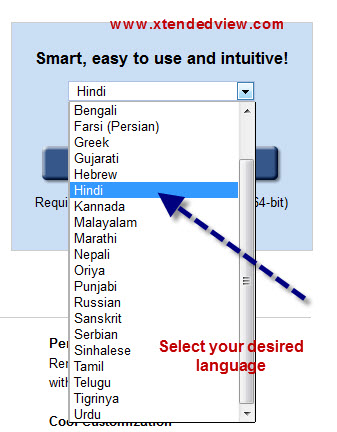
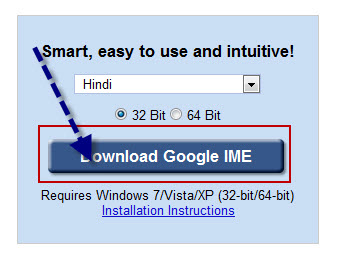
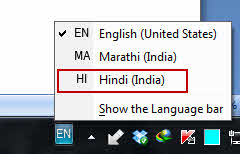
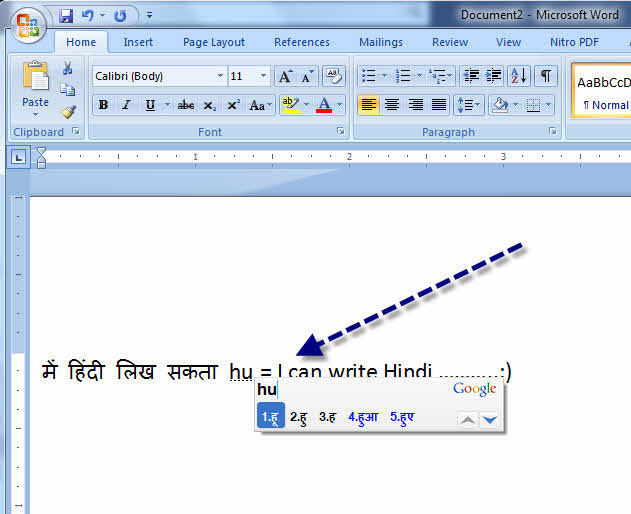
Comment Policy
Your words are your own, so be nice and helpful if you can. Please, only use your REAL NAME, not your business name or keywords. Using business name or keywords instead of your real name will lead to the comment being deleted. Anonymous commenting is not allowed either. Limit the amount of links submitted in your comment. We accept clean XHTML in comments, but don't overdo it please. You can wrap code in [lang-name][/lang-name] tags.