All people are not born with English as their mother tong and wanted to write there love ones and friends in their regional language. Here i am going to share a simplest possible method to write in your regional language like Marathi, Hindi or any We are going to use a small software created by world famous and GOD of internet “Google”.
By using this you can type in any regional language which is supported by Google translation IME software. We can write by using our English keyboard and the condition is only that you should know proper pronunciation of the word you want to write. And off course you know it better as after all it is your mother tong.:) .
By this we can write Marathi, Hindi in Microsoft word, Facebook, Gmail or anywhere in your computer even at name of any file or folder.
Recommended readings:
- How to install Google Transliteration IME software offline and manually on any computer
- How to write in Hindi, Marathi, Arabic, Greek, Telugu or any language in Microsoft word
Here is the steps to integrate Google translation IME in your windows.
See the video:
[youtube]http://www.youtube.com/watch?v=uUDn2yxeuRw[/youtube]
Procedure
1) Go to this link-http://www.google.com/ime/transliteration/ and you will see language and OS select page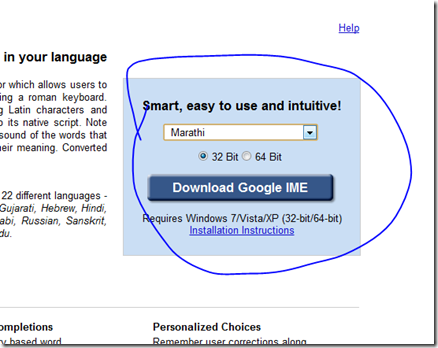
2) Just select your language and OS version if you are using windows 7 then select Windows 7 x32 (Usually if you don’t know how much bit your windows 32 or 64)
3) Download and install the software. Google setup will again connect to internet and download whole setup.
4) After installation you will get language selection bar on button on right most at your taskbar as shown: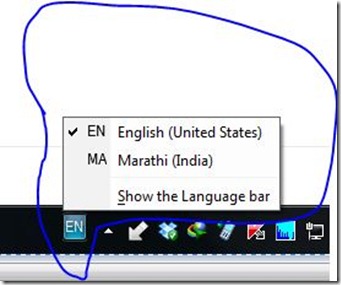
Now Google Translation IME has been successfully installed on your computer and now you can type in your regional language anywhere e.g facebook, email etc…
To type in the desired language select language from the bar shown above.


7 Comments
Kewl you should come up with that. Exclelnet!
great issues altogether, you just received brand new reader. What could you recommend in regards to your post that you just made some days in the past? Any positive?
Sir, thanks lot to ‘How to Tech’ (Tushar). You have made wonderful job. I was searching for guideline to get idea how to write my messages in ‘Kannada’ Language in many of the websites especially in ‘Facebook’. You have helped me lot. Thank You once again.
You are welcome. 🙂 . Thankx for visit. Subscribe out email for updates.
This video really helped me a lot on disabling auto payment option in my paypal account…
Thanks alot….
Really nice article, I’m using this and really happy, thanks Tushar for posting this article, using this software typing in Hindi and Marathi really easy.
Thanks Rajesh for the comment. Hope it helps you.