Support scams are a growing threat to computer users around the world. These scams involve fraudsters who pretend to be technical support personnel from legitimate companies like Microsoft, Apple, and Google. They use various tactics to trick users into paying for unnecessary services or software, or even steal personal information.
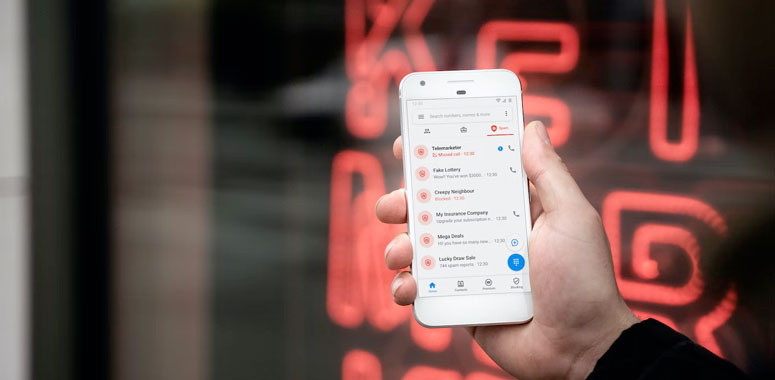
Support scams are often initiated through unsolicited phone calls, emails, or pop-up messages on your computer. The scammers often use fear tactics, claiming that your computer is infected with a virus or that your personal information is at risk. They then offer to fix the problem for a certain amount of money. While it can be difficult to differentiate between legitimate and fake support services, there are tools available to help you make the right decision. One such tool is Guardio, a comprehensive cybersecurity suite that offers real-time protection against a range of online threats, including support scams. By reading Guardio reviews and investing in a reliable cybersecurity solution, you can ensure that you are better equipped to identify and avoid support scams. Remember, prevention is always better than cure, and staying vigilant is key to protecting your personal information and devices from fraudsters.
Unsolicited Phone Calls
One of the most common ways scammers initiate support scams is through unsolicited phone calls. The caller claims to be from a legitimate company and tells you that your computer has a virus or other problem. They may ask for remote access to your computer or request payment for their services.
To protect yourself, never give anyone remote access to your computer unless you are certain they are legitimate. Always verify the caller’s identity by asking for their name, company, and contact information. If you’re unsure, hang up and call the company’s official support line.
Pop-Up Messages
Scammers also use pop-up messages on your computer to try to trick you into calling a fake support number. These messages may claim that your computer is infected with a virus or that your personal information is at risk. They may even have a countdown timer, adding to the sense of urgency.
To protect yourself, never call a support number from a pop-up message. Close the pop-up and run a malware scan on your computer to ensure it’s not infected. Install a reputable ad blocker to prevent pop-ups from appearing in the first place.
Fake Websites
Scammers also create fake websites that look like legitimate ones, such as Microsoft or Apple’s support websites. They may use these sites to trick you into downloading malware or paying for unnecessary services.
To protect yourself, always check the URL of a website before entering any personal information. Make sure it starts with “https” and has a padlock icon indicating it’s secure. If you’re unsure, search for the company’s official website and navigate to the support section from there.
High-Pressure Tactics
Scammers often use high-pressure tactics to try to get you to pay for their services. They may claim that your computer is at risk of crashing or that your personal information will be compromised if you don’t act immediately.
To protect yourself, take your time and never feel pressured to make a payment or download software. Hang up the phone or close the pop-up if you feel uncomfortable. Always research the company and their services before making any payment.
Payment Requests
Finally, scammers may request payment for their services using unusual methods, such as gift cards or cryptocurrency. They may even ask for access to your bank account or credit card information.
To protect yourself, never make a payment using gift cards or cryptocurrency. Legitimate companies will never ask for access to your bank account or credit card information over the phone. Always pay using a reputable payment method, such as PayPal or a credit card, which offers fraud protection.
In conclusion
Support scams are a growing threat to computer users, but by understanding the warning signs and taking appropriate action, you can protect yourself. Remember to always verify the identity of anyone claiming to be a technical support representative and never give remote access to your computer unless you’re certain they’re legitimate. Stay vigilant and stay safe.


Comment Policy
Your words are your own, so be nice and helpful if you can. Please, only use your REAL NAME, not your business name or keywords. Using business name or keywords instead of your real name will lead to the comment being deleted. Anonymous commenting is not allowed either. Limit the amount of links submitted in your comment. We accept clean XHTML in comments, but don't overdo it please. You can wrap code in [lang-name][/lang-name] tags.