If you are a Google Chrome user, you would have come across a number of errors while browsing. While the majority errors are rare, there is something so common: This Site Can’t Be Reached. The problem here is so simple too, because the error can be caused by a number of issues.
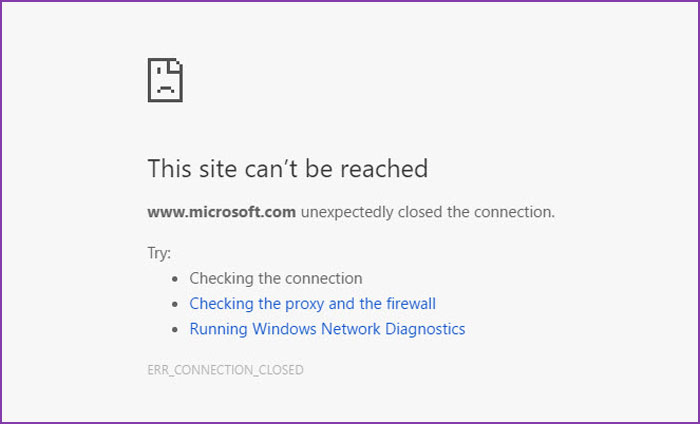
Sometimes, it’s the issue with the website itself. However, sometimes, there is something wrong with your computer. Because of this character, there are multiple ways to fix the “This Site Can’t Be Reached” error in Google Chrome, including its version – dns_probe_finished_nxdomain error. In this article, we shall be taking a quick look at them.
The Reasons Behind the This Site Can’t Be Reached Error
As we said earlier, there are multiple potential reasons why you are seeing this error message in Chrome.
- Your internet connection is actually not working. There is something wrong with the router or Wi-Fi connection itself. In this case, the best you can do is resetting the whole system and re-enabling the internet connection.
- The website you are trying to access is basically down. Now, this may not be permanent. Temporary issues with the web server will have an impact on the uptime of the website. So, if you are trying to access the website at a bad time, you will find the “This Site Can’t Be Reached” message.
- DNS Errors are the most common reason why you are seeing the “This Site Can’t Be Reached” error on Google Chrome. This is one of the common issues across platform and the easiest to fix. And, here in this article, we have five ways to help you fix the issue.
Shall we jump into the solutions then?
Solution #1 Restarting the DNS Client
Every computer has a DNS client and it should be functioning properly. Just so you know, DNS is the portion that converts a domain name to the corresponding IP address — so, quite important. Well, if the DNS client is not operational, you have to restart it. If you are on Windows, follow these steps:
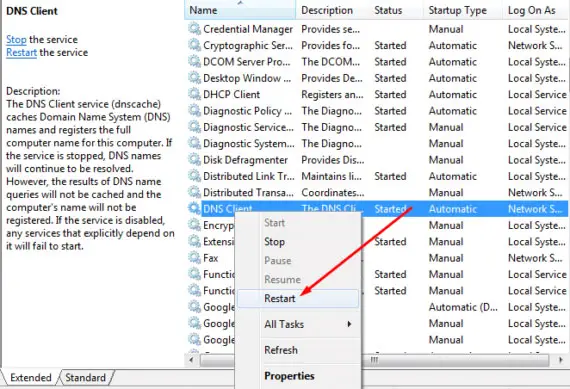
- You have to open the Run utility. You can do this from the Start menu or by pressing Win+R keys.
- Now, in the appearing form, enter msc and press the Enter key
- From the list of services you see, find DNS Client.
- Right click on the entry and press Restart. This would re-start the client and fix everything.
In most cases, this is the panacea and you would stop seeing the “This Site Can’t Be Reached” message.
Solution #2 Flushing Old DNS
This would be a potential solution if you had changed the DNS sometimes earlier. In this case, remnants of the old DNS may stay in the computer cache. This cache content may cause conflicts with the new DNS, thus causing the “This Site Can’t Be Reached” error on Chrome. So, you can flush the old DNS to fix the issue.
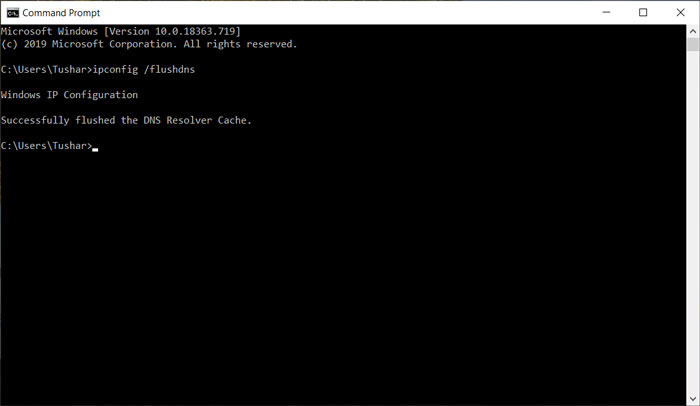
To do this, you have to follow the steps shown below.
- You have to open the Command Prompt by entering CMD on the Start menu. Make sure that you’re right-clicking on the entry and running the program as Administrator.
- Once the Prompt it loaded, enter the following command. Right after that, press the Enter key.
ipconfig /flushdns
- Now, you should be seeing a message, saying that the previous DNS has been flushed.
- You may have to reboot your computer to completely fix the This Site Can’t Be Reached error.
This is a common way to fix the error that you encounter on Windows PCs.
Solution #3 Resetting TCP/IP of the Computer
Now, this is one of the ultimate solutions you can find. Once again, we are going to make use of Command Prompt here. The process is very simple, though. You will have to open Command Prompt as Administrator and execute the following commands. That is, you have press Enter button after entering all the commands.
ipconfig /release ipconfig /all ipconfig /flushdns ipconfig /renew netsh int ip set dns netshwinsock reset
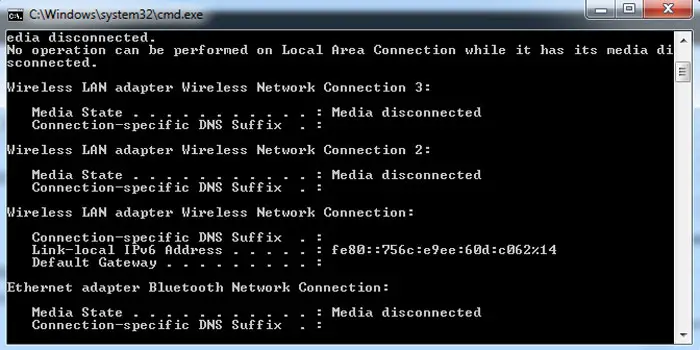
You should be seeing several messages and there will also be a message that the network has been reset. It will be great if you can restart your computer so that everything is back on track. Once all these are done, it will be possibly to get rid of the “This Site Can’t Be Reached” error once and for all.
Solution #4 Change DNS
This is perhaps the most versatile solution you can have for the “This Site Can’t Be Reached” error. The best part about this solution is that you may actually increase the speed of your internet connection. We are not talking about the download speeds, but the time it takes for the internet connection to start loading a site.
As we said earlier, it’s possible that the current DNS is faulty or non-functioning. At this point, it’s better to shift to another DNS if you want to get rid of the “This Site Can’t Be Reached” issue. While there is a variety of DNS services you can choose from, we recommend going for Google DNS or Open DNS. You can also try something like 1.1.1.1, which ensures extra security.
Now, the process of changing DNS depends on the device you are using. However, we will take you through the steps you have to follow in a Windows-based computer.
- To begin with, you have to open Network and Sharing Center. This would be possible by clicking on the LAN icon see on the System Tray.
- Choose the Internet connection you are using and choose Properties from the context menu.
- From the upcoming menu, you have to choose Internet Protocol Version 4 and click on the Properties button again.
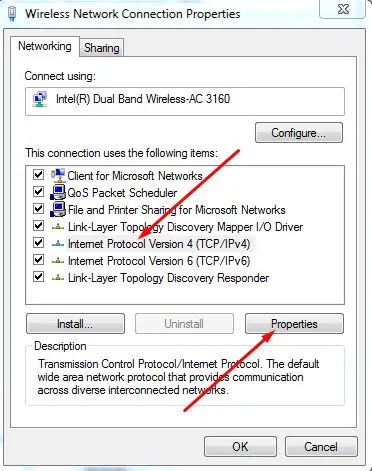
- In the next screen, you have an option to enter custom DNS server details. Enter them and hit OK.
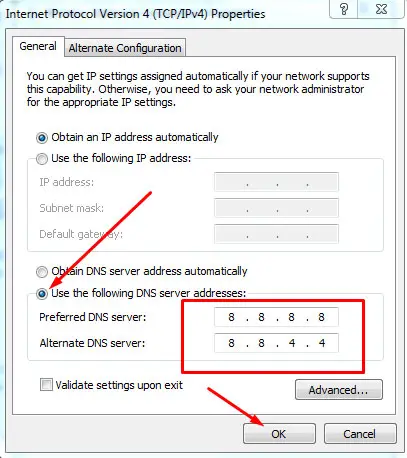
Google DNS:
Primary DNS Server: 8.8.8.8 Secondary DNS Server: 8.8.4.4
Open DNS:
Primary DNS Server: 208.67.222.222 Secondary DNS Server: 208.67.220.220
Given above are the details for Google DNS and Open DNS.
The Bottom Line
Apparently, these are the different solutions you can fix the “This Site Can’t Be Reached” issue. Of course, if you are using an Android, iOS or macOS device, you have to follow some different steps. But, clearing actual DNS flush, changing the DNS and restarting Internet services are the best shots you have at getting rid of this issue.


Thanks that saved my time.
Glad it helped.
My computer uses IPV6 can I still use this technique? Please help.
Yes, Brian. You need to use IPv6 DNS. Please take a look here.
I faced a very similar issue on FireFox.
The same procedure will resolve that issue also. Please give a try and let me know.
Even after following this, I am still getting the same error. Please help
It seems that you are having an internet connection issue.