Released in 2001, RuneScape gathered over 300 million users to become the largest massively multiplayer online role-playing game (MMORPG). However, it sometimes displays there was an error loading the game configuration from the website message.

We know how irritating it is to see an error when you want to play the game. In this article, we will walk you through the solutions to solve the issue without having to struggle.
How to Fix There was an Error Loading the Game Configuration from the Website on RuneScape?
The most common fixes include switching to another browser, restarting the computer, changing the DNS, and disabling the antivirus during the gameplay. You can see the common causes and more solutions below.
Also Read:-
- How to Run Android Applications on MAC
- How to Format text on Telegram Desktop using Keyboard Shortcuts
- 5 Ways: How to Turn off Laptop Screen Manually
- Best GIMP DDS Plugins: How to Install GIMP DDS Plugin?
RuneScape Error Loading Your Profile; Causes
As is the case with any technical glitch, it is impossible to point your finger towards a single reason. The following are the common causes due to which this error occurs.
Browser Issues
When it comes to web-based games, web browsers play a vital role in smooth rendering. If you are using an outdated browser, chances are you can’t get the game to work. Even with updated browsers, some glitches may sneak in.
Antivirus or Firewall Interference
Security suites and firewalls protect the computer from harmful threats. As a part of this process, they also block web requests from and to malicious servers. However, they may also flag some cases as false positives. In a similar manner, your antivirus or firewall may block incoming and outgoing traffic from the RuneScape server.
DNS Error
Domain Name System aka DNS helps convert domain names into recognisable IP addresses. Troubles with DNS are so common that when that happens, it becomes impossible to establish a connection with the internet. Not to mention, you can’t play any web-based games during that time.
The Difference in Keyboard Format
Have you changed the keyboard format on your computer? If you don’t have the US English keyboard layout, you may encounter issues like there was an error loading the game configuration from the website on RuneScape.
Now that you have an overview of the causes, let’s move on to the solutions.
Error Loading the Game Configuration from the Website; Solutions
We have included the simplest of the fixes first. Instead of roaming around to try one or two at random, we recommend you start from the top and end at the last fix in a stretch.
Restart the Computer
The first fix, as some of you might have expected, is restarting the computer. Whenever you face an error, you should reboot the system. It will flush the cache files and bring the software to a fresh condition.
Updating the Browser
Which is your default browser? Internet Explorer? Damn! It’s time you came out of the cave! Jokes apart, your browser plays a significant role in rendering RuneScape.
Before you check for updates, close the current window and open it up again. If possible, reboot your computer before starting the browser again. Then, reload the game. Is it working?
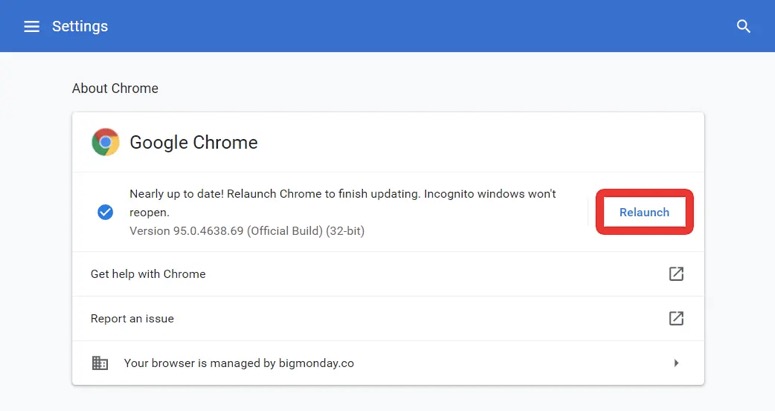
If not, we have to move towards updating the browser. On Chrome, click on the More button on the browser window to get the main menu. Go to Help>> About Google Chrome. Can you see an option named Update Google Chrome? Just click on the same and wait some time to finish the update.
In case you don’t see the update option, you are on the latest version. Chrome usually installs updates in the background when you close and reopen the browser.
Disable Your Antivirus during the Gameplay
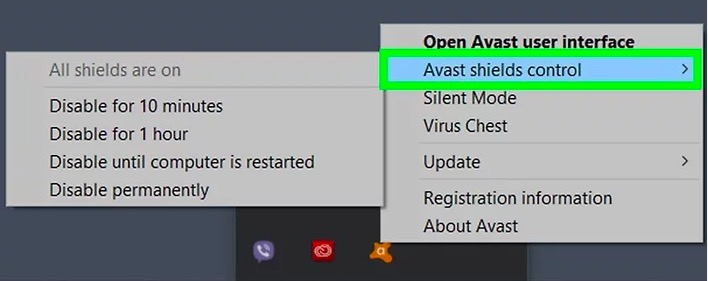
When your antivirus contradicts the game, you can’t play it. Of course, most of the suits do show a notification when they block access. Nevertheless, we are going to disable real-time protection.
How do you do that? The exact steps vary from software to software. However, the whole idea remains the same. On the system tray, almost all the antivirus has an icon. So, you have to right-click on the same and choose to disable the real-time protection.
Caution:- The name for real-time protection is Shields Control on Avast. Similarly, the nomenclature also varies.
Switch to Another Browser
We know you have tried to update your browser. Here, we are going to ditch your current browser and choose a new one. Hence, it’s necessary that you uninstall the existing one.
- Press the win key+ R at the same time to launch the Run dialogue box.
- Enter appwiz.cpl into the field.
- You will get the Programs and Features window. Scroll down to see your current browser there.
- Proceed with the uninstallation.
There you go! You have just removed the current browser. Choose a new one now. If you were using Chrome, go with Edge or Firefox. A simple Google search will give you the setup file.
Flush the Current DNS
In the causes section, you already read about the issues in DNS hindering the gameplay. If you have tried all four fixes given above, it’s time to flush the current DNS. How do you do that?
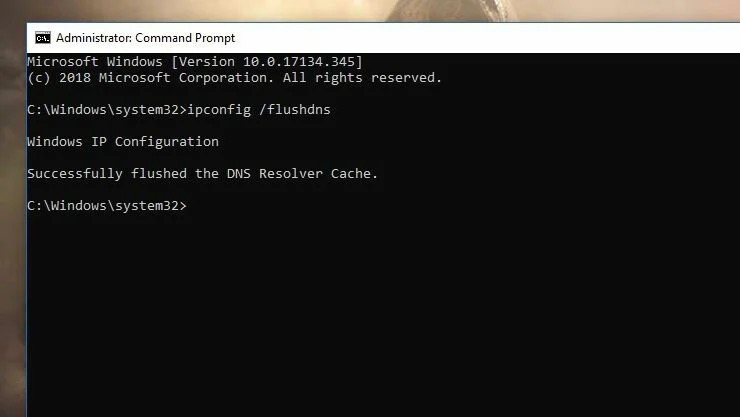
- You need to run the command prompt as an administrator. Search for CMD in the start menu, right-click, and choose Run as administrator. Don’t forget to hit Yes on the user account controls prompt.
- Once you see the command prompt window, type this command and press enter. ipconfig/flushdns.
- You will see the completion message on flushing the DNS cache. To be on the safe shore, restart the system.
The command deletes all the remnants of the old DNS. Then, your router will be forced to have new DNS details. Open the game now. Chances are you won’t see the issue ever again.
Change the Keyboard Layout
RuneScape needs you to have the US-English keyboard layout. When you face the error loading the game configuration from the website, changing the keyboard layout is going to work like a charm.
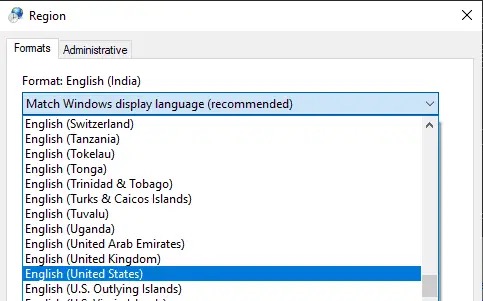
- Open Control Panel. Just search for the same in the Start Menu.
- Search for Regions there.
- You will get a list of results. Choose Regions.
- Can you see Formats? Change that to English (United States).
- Don’t forget to hit Apply to save the changes.
We recommend you don’t launch the game right away. Just restart the computer to clear all the cache files and start afresh.
Assign Google DNS
So, you have cleared the DNS cache in the fifth step. Did that help you? Well, we are going to assign another DNS address instead of letting the system choose one.

- You have to open the network connections window. For that, enter ncpa.cpl into the run dialogue box.
- Here, you will see all the connections. Right-click on the one you currently use and choose Properties.
- On the properties window, go to the Networking tab.
- You will see a list with checkboxes. Scroll down to click on Internet Protocol Version 4 (TCP / IPv4). Then, select Properties.
- Now, you have to go to the General tab. Then, enter the following DNS addresses as Preferred DNS server and Alternate DNS server.
8.8.8.8
8.8.4.4
- Don’t forget to hit Apply.
There you go! Again, restart the computer. Once it boots up, launch RuneScape.
Clear Windows Cache
So, we have cleared the DNS cache. Here, we are going to delete all the cache files accumulated over time in the operating system.
- Press the win key+ R to open the run dialogue box.
- Type %appdata% into the field and hit Ok.
- You will see a new folder opening up. Search for Jagex there.
- Delete that folder right away.
- Restart the computer.
There you go! Are you still getting error loading the game configuration from the website?
Go for a Complete Winsock Reset
We know it’s frustrating! You have tried all seven fixes and still facing the same error loading your profile. To delete all the cached files related to the network adapter, we are going for a complete winsock reset from the command prompt.
- We hope you know how to run CMD as an administrator. Do that (refer to the first step in the fifth solution).
- Once you see the command prompt window, you need to enter the following commands one by one.
netsh winsock reset
netsh winsock reset catalog
netsh int ipv4 reset - After each command, restart your computer.
Once you applied all the commands and restarted the computer for the final time, launch the game.
Frequently Asked Questions
It’s impossible to point out a single cause. However, the common causes are issues in DNS, conflict with the antivirus, changed keyboard layout, and browser problems.
Flushing DNS is not a herculean task. First, you have to open the command prompt as an administrator. Then, enter ipconfig/flushdns. That’s it. Don’t forget to restart the system to see the changes in effect.
The recent updates made this change. Chrome has dropped support for Java plug-ins, which made RuneScape unplayable in the browser. Still, you can download the official game client to continue enjoying the gameplay.
Also Read:-
- [Fix] Apps Not Updating on Android 10
- 10 Ways to Fix League of Legends Won’t Start on Windows 10
- Fix: Hulu keeps logging me out! [8 Solutions]
Conclusion
You got nine solutions to fix there was an error loading the game configuration from the website. We hope you started from the top and one fix did work for you. Do you know any other workaround to tackle this problem? Don’t forget to spend a few seconds in the comment section to scribble down the same. Happy gaming.

