We already had written two posts on Google Transliteration IME. They are How to write in any regional language in Microsoft word and Write/Type in Marathi, Hindi, Tamil, Telugu, Kannada or any language n Facebook. So no need to explain what is Google Transliteration IME. Still in single line I can say that it is software by which we can write or type in total 22 different regional languages from normal English keyboard. Hence we don’t need to memories the regional keyboard keys locations and the typing methods. You can save your time and increase the typing speed with the help of word suggestion feature of the software. One more plus point of this software is that, it keeps the recently used words in the cache memory. So next time when you start typing that word the word automatically suggested even after typing 1-2 relevant characters in English. Here we stop the irritating technical description and just go ahead to look the objective of this article.
Why we need an offline setup for Google Transliteration IME?
Did you ever installed the Google Chrome browser on your computer? Most of you did. I just want to say that is there any full setup from direct Google? No Google never proving a complete setup of their softwares directly. Although in case of Google Chrome there is an option to download Chrome offline setup if you are facing any difficulty in installing the online setup. But in case of Google Transliteration IME there is no option like that. Consider following points:
· Google Transliteration IME is a software use to type in regional language offline.
· Many computers don’t have internet connection, so we cannot install this software on it.
· There are many other techniques that can be use to type in regional language if you have internet connection, so this software I primarily install where there is no internet connection available.
I think the above points are enough to explain the need of offline setup of Google Transliteration IME and installation of it manually and offline without using any internet connection.
See the Video Tutorial:
How to install the IME software offline and manually or How to find the full exe offline setup for Google Transliteration IME?
Google not proved the setup officially on their website. Don’t know why may be for security reason.
Note: This tutorial is not a hacking or illegal way. It is just created to help offline computer owner.
The procedure to find the setup:
The logic behind this method is that when we install the Google Transliteration IME software online, it downloads the actual setup file to your PC and then installs it. So it will be easy for us to get the complete setup file.
1) First you need a computer on which this software already installed or which is connected to internet for downloading the setup first time.
2) Go to this address: http://www.google.com/ime/transliteration/ select your desired language and OS bit and click on download setup. See this post for more details. Now the google will start installing software. After completion on installation our trick starts.
3) Go to C: drive (Or where you OS installed) >> Program Files >> Google >> Update >> Download. In this folder you can see the number of folders present and the required setup is present in any one of this folder.
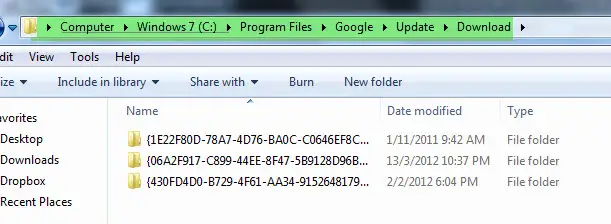
4) So use search option and search for “exe” you will get all programs inside the folder.
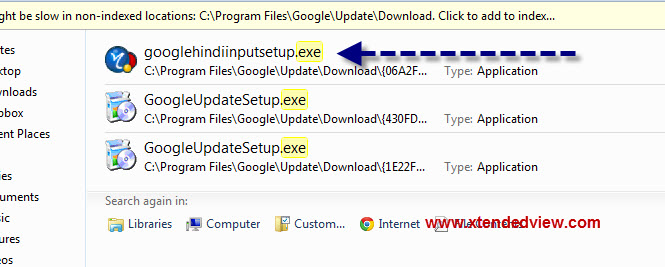
And this is the required offline setup. In my case it is googlehindiinput.exe, because I had downloaded the Hindi version of translator.
Now how to install the setup offline on other computer?
Now the simplest part is left. Just copy the above setup “google*****input.exe” and transfer it to the computer on which you want to install. Just like you have been doing in case of any other software.


6 Comments
I installed google transliterate for working offline but i cant found the icon or utility. i have searched it alot and never get to know where it is installed
pllzzzz help me its urgent i m working on a translation project
Please refer this post. http://xtendedview.com/computer/windows/how-to-write-in-hindi-marathi-arabic-greek-telugu-or-any-language-in-microsoft-word/697/
It has video tutorial of it’s use. 🙂
thank you bro
Hope it helps. 🙂
Thanks man its working for me…
Please tell me how to use transliteration in mobile. Telugu transliteration is not working in Google Chrome in mobile. Instead it is being displayed in boxes format