Nowadays, there are very fewer chances of one Operating System being installed on a Computer. Because multi-boot offers the functionality to boot more than one Operating System on a Computer. Ultimately, we are Microsoft fans and Windows OS is in our blood. Undoubtedly, Windows OS is the one which is installed on almost every Computer because it’s handy to use. Apart from that, we have several other Operating Systems available to use. So, keeping Windows OS as the primary OS, we can install and use any other Operating System with the help of Multi-booting.
But, what if, anyone installs “Windows 7 32 Bit” and “Windows 7 64 Bit” Operating Systems on the same Computer, will there be any problem at the time of selecting OS (multi-boot)? Of course, there will be a big problem since both versions are simply listed as Windows 7. In Windows Boot manager, there is no way to differentiate 32-Bit version and 64-Bit version. So, how to identify both differently? For that, I have a trick and today I will share that amazing trick with you guys!
Let’s start
At the best, we can change the Operating System name in the Windows Boot manager with the help of an elevated command prompt. Continuing, you can follow the below tutorial to do so.
1. Open a command prompt under the Administrator privileges.
2. In the open command prompt, type bcdedit and hit enter.
3. Now, to change the Operating System name type the following command in the elevated command prompt.
- bcdedit /set {identifier} Description “your specified name”
For Example: I have only one OS installed on my Computer is Windows 7 and I want to change its name then I will type below command:
- bcdedit /set {current} Description “Windows 7 64-Bit”
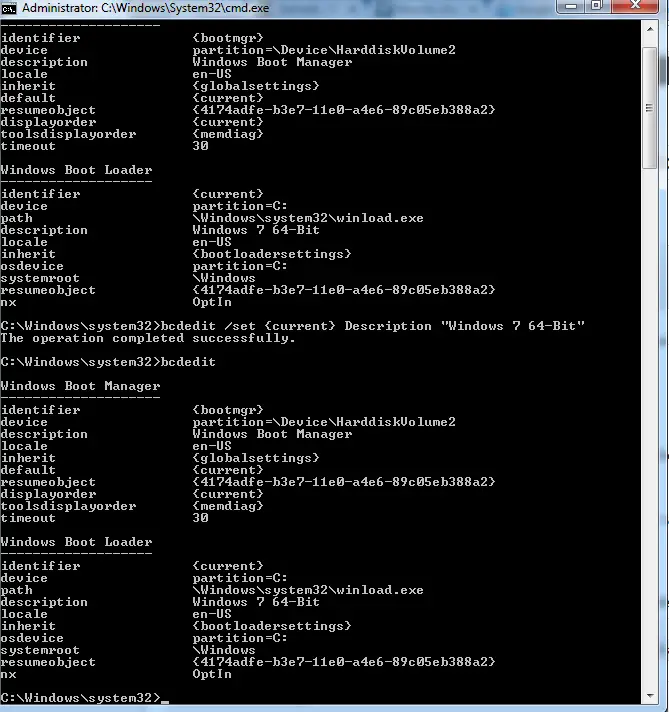 In the above code, {current} refers to identifier and Windows 7 64-Bit refers to Description.
In the above code, {current} refers to identifier and Windows 7 64-Bit refers to Description.
4. Again, type bcdedit in the elevated command prompt and hit enter. You can verify that the Operating System name is changed successfully.
 5. When you restart your Computer, your specified Operating System will be listed in Windows Boot manager.
5. When you restart your Computer, your specified Operating System will be listed in Windows Boot manager.
Hence, you can easily distinguish different version of same Operating System. I hope you find this guide useful. In case, if you face any issue while performing any of the step then do report us in the below comments box! Enjoy the trick and don’t forget to share with others also.
Easy method:
You can install software Easy BCD Edit and can do the change very easily.
Don’t ask why to change the name. J its fun to play along with the computers.


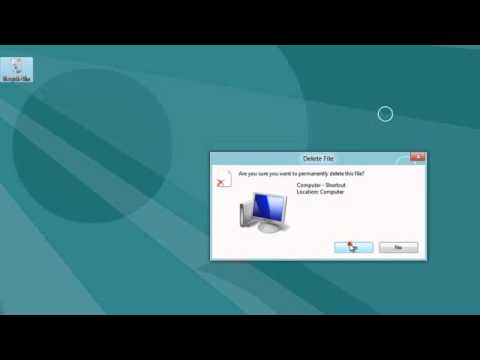

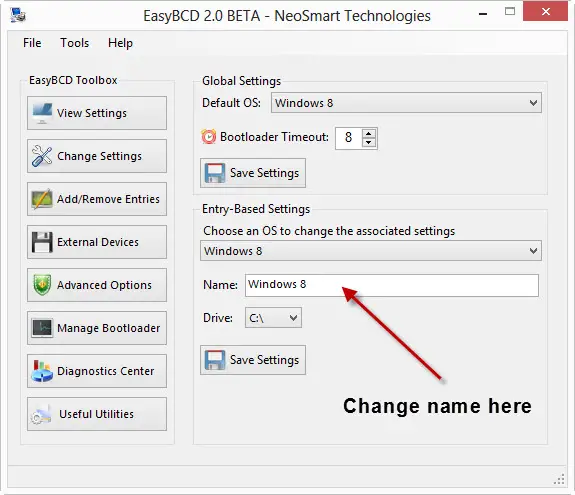
23 Comments
That’s Great!
I always mess up while using that BCDEdit method.
Thanks for sharing the easier method with EasyBCD software. It helped me a lot.
Glad you liked it Jackson.
What’s the procedure to change the name for Dual boot Linux Installation? Can we follow the same process for renaming the Linux OS installed in other partition?
Yes it should work for that too.
Thanks for the tutorial. Changed the name as I had two Windows 7 installations.
Nice to hear about it Lawrence.
Nice Post. BCDedit method worked fine. Thanks a lot.
Glad to hear that.
What’s the difference between 32Bit OS and 64Bit OS?
https://www.geeksforgeeks.org/difference-32-bit-64-bit-operating-systems/
Hello. Facing the “Valid Boot Order Not Found” error. What to do?
After entering the “bcdedit /set” command, I am seeing only the “Boot configuration data store could not be opened” error message. what to do?
Great tutorial. Thanks. 🙂
You are welcome Donald.
Great post. Thanks for sharing.
Welcome.
Command Prompt method is tedious but effective. Thanks.
Thanks for your comment Earl.
Does this program allow you to fool programs which require a newer version of Windows? I have specifically a very custom built version of Win 7 SP1, but there are a few recent updates which now refuse to install on 7, simply because MS stopped supporting it, even though it is virtually the same identical OS underneath everything.
MY idea is to simply rename anything in any file which would suggest to an installer package that the machine is Win 7, to some more up-to-date OS version, just so it will go ahead and install the program.
If it DOES that, I’m all for getting it! (~_^)-b
If it does not fool installer programs, its of no use to me. ~( ,m,)~
Any input on this please?
haha nice idea. I need to check on that. Anyway thanks for your comment.
WIll this work in Windows 11? Please let me know.
Yes It will work just fine. Do try and let me know if you found any issues.
Really great blog and tips. Thanks for sharing this knowledgeable blog.
Javascript Training