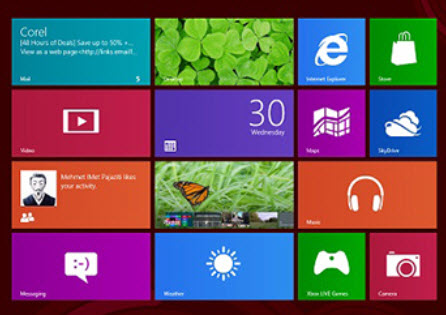Rather than a usual release of an operating system, Windows 8 was something like an explosion to the traditionally used user interfaces. Of course, we are talking about Metro User Interface, because of which Windows 8 has become much viral, especially due to the absence of commonly used Start menu of Windows operating systems. Though the mentioned element had acquired successive edits, the sudden removal was so amazing. Nevertheless, the metro UI, which Windows 8 adapted, was something trendy but productive as well as giving an awesome view to all users, no matter their level of expertise in using Windows powered personal computers.
Even though some critics, truly criticized the change in UI, most of users were almost happy when the features of Windows were accompanied their journey. When there is a word of compassion between Metro Style applications and traditional windows software, we should point out that Windows 8 Metro Style apps have imparted the trump cards of usability, lightweight behaviour and of course, easier development process than its predecessor version.
Nevertheless, some people, who were stuck to the traditional User Interface of Windows 8, were not able to grasp the technique behind Metro Style Applications, made for Windows 8, and their style of working. The major problem reported regarding Metro Style Apps of Windows 8 was the difficulty in closing those applications. Indeed, there was a major change in closing applications in Windows 8. However, closing metro style applications in your Windows 8 powered PC is not a herculean task, at least after finishing this article. Here, we will show you several methods; you could opt, for closing metro apps in Windows 8. Hope these solutions can fasten your Windows 8 experience.
- Method One
This method is possible only if you have a laptop or Tablet PC. If so, you have to touch your finger on the top section of screen and drag that to bottom of screen. In this way, you can minimize the work of current application, in order to open another one.
- Method Two
If PC lacks touch screen support, you can use your mouse as well. Hover you mouse on top of screen until the cursor becomes a ‘hand’ icon. Then drag that to the bottom of screen. There you are! You have minimized it again.
- Method Three
Just like its precedent versions of OS, you can use short key ‘Alt+F4’ for closing the current app. Some sources say that the key works in some applications.
- Method Four
You can use that famous hot key Alt+Ctrl+Del in order to open task manager of Windows 8 and then closing the application manually.
Hope these four methods can help you in easily closing Windows 8 and hence making the user experience better than before.