You are searching for the best auto clickers, and perhaps you have no clue whatsoever of what you are finding. What’s clear is that you need an automated software program, most probably to ease your frustration of constant clicks on your device. The good thing is you landed in safe hands because, after you read this you won’t just tell the preferable auto clickers in the market but also the qualities of a good auto clicker.

Generally, these programs are categorized into two – simple and complex. Their method of use is straightforward for simple automation software but only limited to stimulation of mouse clicks. Nevertheless, these simple programs function flawlessly as other programs are running on your PC. Additionally, the system needed is minimal. Complex programs typically match up to their name; they are customized to meet the user’s demand and stimulate all the functions of a mouse. With all that said, let’s get to the real deal. Going through the read, you will be able to compare the best auto clickers in the market.
-
Fast Mouse Clicker Pro
Fast Mouse Clicker Pro can be described as an open book. In other words, this software is free for modification and redistribution without the need for any license. For clicker Pro, that is just the tip of the iceberg. The speed at which this tool performs its clicking mandate is crazy. Probably a high speed is not your deal-breaker, but again you would rather have a quick performance tool than a slow one.
Features
- Triggering the key – Fast mouse clicker pro offers you a wide range of keys to choose from for its triggering. This feature results from its allowance for the use of keys either from the keyboard or the mouse.
- Inclusivity – this auto clicker is more accommodative as compared to other auto clickers that are similarly ranked. Fast mouse kicker pro includes all the three buttons of the mouse for its use – right, left, and middle.
- Speed – after you have set the mouse in position, this automation program can hit up to 9999 clicks within a second.
- Regulated clicks – despite this mouse clicker’s speed, you can regulate the number of clicks it does automatically.
-
GS Auto Clicker
Being a program that Cnet Editors have showered with praise, GS Auto Clicker is definitely a consideration (they have put a 4-star product review on it for that matter). This software enables you to create macros with the mouse and clicks’ movements as a user for task automation. The program works in the backend, and by a touch of a button, the tool takes over all that you are carrying out.
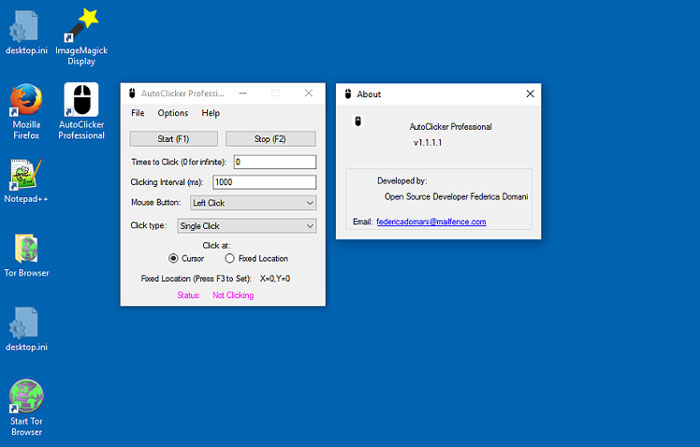
Developed for Windows PC, GS Auto Clicker works with the following windows; Windows 10, 8.1, 8, 7, and Vista and is free to use. That said, the drawback of this tool would be the fact that you can’t access files for the sole purpose of saving your scripts.
Features
- Recording the task on the screen of your computer – this tool allows you to record the clicks. This recording is done once and for all, after which the program carries out the clicking.
- Customization – GS Auto Clicker gives room for a good range of customization. It allows the user to choose either single or double clicks, set the auto-clicking time, and specify the button to use for triggering.
- Hotkey – this clicker allows you to start the clicking activity by hitting on the hotkey.
-
Free Mouse Clicker
Free Mouse Clicker is for non-sophisticated users. This tool only automatically clicks following how you want it.
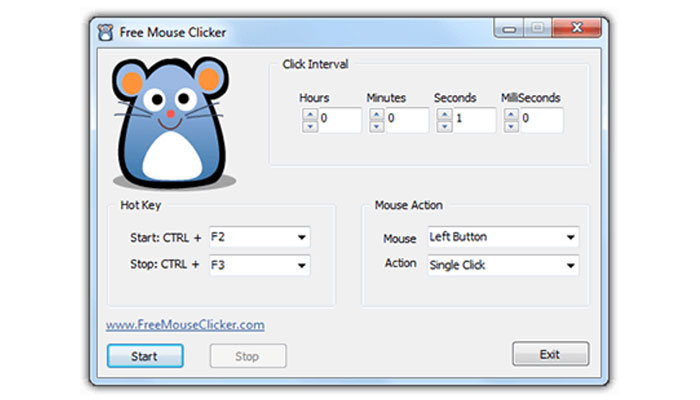
Features
- Simplicity – this tool is small-sized and reduced in space, thus ensuring it doesn’t affect the machine’s speed. Furthermore, its manner of use is straightforward, thus making it simple.
- Customization – I would say that this is the auto-clicking tool, especially for lovers of customization. This description is because the tool will function as you have set it – the button to click (works with both left and right-click) and the number of clicks (single or double).
- Perfection – the level of excellence experienced while using this auto clicker goes a notch higher as it shows a red pointer on the screen indicating what exactly is being clicked. This feature would come in handy, especially for games. Additionally, it gives you the freedom to trigger it using a hotkey from the keyboard or the mouse.
-
Free Auto Clicker
Free Auto Clicker stands out from the rest of the auto clickers because of its unique features. Developed for both Windows and Mac, this automation tool is customized to the clicking you desire and is cost–free.
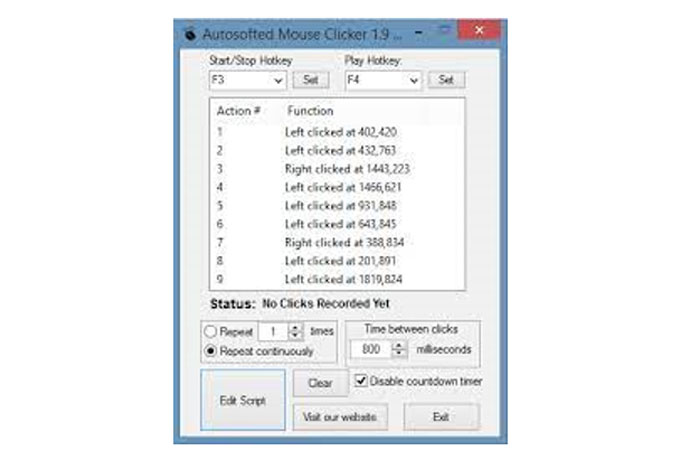 Features
Features
- Efficiency – the fact that you are searching for an auto clicker that you will use with ease and good speed, the kind of efficiency in the clicks it makes is of more concern. However, in the use of Free Auto Clicker, that is not a concern. This software provides accurate clicks, both right and left, and does it at 100% accuracy.
- All-round – this program is not limited to games or apps but functions at its level of efficiency with everything you do on your computer.
- Customization – Free Auto Clicker gives you the freedom to modify it to the point of precision you want, record your desirable number of clicks, and set a time interval.
Winding-up
All said, it is important to keep in mind that the purpose of an Auto clicker is to save you from the tedious constant clicking and increase your mouse’s lifespan. With the information shared above, you can now easily compare the best auto clickers on the market. The good thing is that the most preferred auto clickers are available for free. This cost-free factor leaves you comparing the tools in terms of your desire and purpose for use. For instance, if you want an auto clicker to use in a game, accuracy, ease of use, and ability to customize are the factors to consider, leading you to settle for Free Auto Clicker. More so, you must check on the downside of the clicker you settle for as your best Auto Clicker.
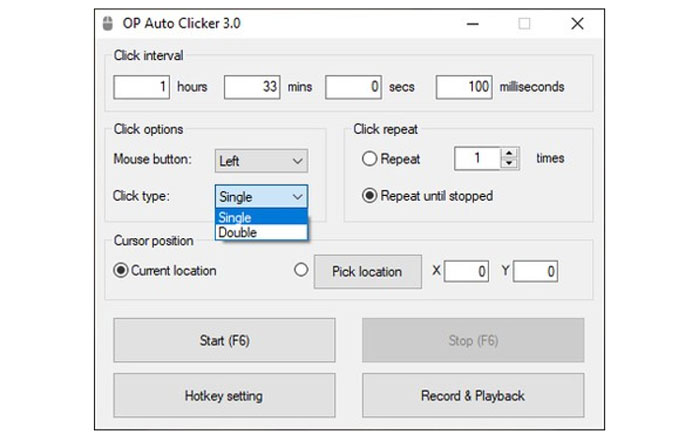

Comment Policy
Your words are your own, so be nice and helpful if you can. Please, only use your REAL NAME, not your business name or keywords. Using business name or keywords instead of your real name will lead to the comment being deleted. Anonymous commenting is not allowed either. Limit the amount of links submitted in your comment. We accept clean XHTML in comments, but don't overdo it please. You can wrap code in [lang-name][/lang-name] tags.