On most days, using Steam to discover, purchase, manage, and play games is an easy task. The developers behind Steam does a fantastic job of keeping things optimized. Therefore, you don’t have to worry about errors or other bugs while trying to play your favorite video game title. However, it doesn’t mean that Steam is perfect. It’s not; and depending on some problems or bugs on your computer, Steam may also show you a few errors. While many of these errors are very uncommon, the Steam Failed to Load Steamui.dll error is extremely common.

What Is the Steam Failed to Load Steamui.dll error?
As you can guess, the error happens when the Steam application cannot load a DLL file named Streamui.dll. Now, in case you didn’t know, DLL files are important components that let programs perform functions on Windows systems. In some cases, these DLL files may define one of the startup actions, becoming necessary for opening the program in the first. The same has happened in the case of Streamui.dll.
Streamui.dll is a Dynamic Link Library that is integral to the functioning of the Steam application. The DLL file helps the program to load its User Interface properly. Therefore, if the Windows system cannot load this DLL file, it cannot open the Steam app. You should also ensure that this particular DLL file is verified during the startup process. As a result, you cannot properly start the Steam app if you run a corrupted version of the DLL file.
Also Read:
Summing up, a number of scenarios may cause the Steam Failed to Load Steamui.dll error on Windows. It is why we cannot recommend a single perfect solution for the problem. Instead, you have to follow multiple methods until one becomes successful. Understanding this situation, we have covered 10 ways to fix the Steam Failed to Load Steamui.dll error on any day.
Step #1 Restart Your Computer
Ideally, this is the first thing you should do to fix the Steam Failed to Load Steamui.dll error. In many cases, simply restarting your computer can solve the issue. Automatic checks and optimizations within the Win10 OS will ensure that files are where they should be. It happens in the case of the Steamui.dll file as well.
Therefore, if you are seeing the Steam Failed to Load Steamui.dll error for the first time, you can try restarting your computer once. If there is a prompt for disk check, do not skip it. Instead, complete the disk check and the associated checks before you startup.
If the DLL file was inaccessible due to some internal issues, the problem must have been fixed by now.
Fix #2 Put Back the Steamui.dll File
One significant reason for the Steam Failed to Load Steamui.dll error is that the Steamui.dll file is corrupted or missing from your computer. It may have happened due to various factors, including software errors or a genuine mistake from your side. In either case, putting the file back where it belonged should be the primary plan of action. Fortunately, there are a few ways to go about this:
- You can see if the deleted Streamui.dll file is lying on the Recycle Bin of your computer. In this case, you can easily recover the file to its original location. Once you have done that, you can open Steam without a problem.
- If the Steamui.dll file is corrupted, merely putting it back wouldn’t help you. In such instances, you have to get a non-corrupted DLL file from a trusted source. We don’t recommend downloading these files from random websites. Instead, you can look at trusted options that prove the legitimacy of the new file.
- The other option is to get the same DLL file from another PC where you have installed Steam. Again, the problem is that even minute changes between the systems would cause serious issues.
Nonetheless, you can try any of these three options. If they work, hurray. If they don’t, we’ll check the next ones.
Fix #3 Check for the Libswscale-3.dll File
There are times when the Steamui.dll file isn’t missing from your computer, but it still shows you the Steam Failed to Load Steamui.dll error message. This may happen when there are conflicts with another common DLL file: Libswscale-3.dll. We don’t have to dig deep into the reasons for conflict because it’s easier just to fix it.
The steps to fix the conflicts between Libswscale-3.dll and Streamui.dll are as follows.
- You have to right-click on the Steam shortcut and choose Properties
- From the Shortcut tab, you have to click on ‘Open File Location.’
- This will open the core folder of the Steam app, where you can locate Libswscale-3.dll and Steamui.dll with ease.
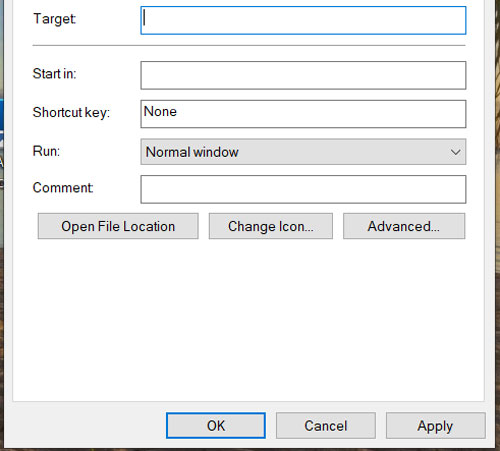
Now, go ahead and delete both these files. Once you have confirmed this action, you can restart the Steam app again. The application will rebuild or download both the files, and you can enjoy Steam as you used to.
Fix #4 Reinstall Steam on Your PC
If the four methods mentioned above don’t work, your next best option is reinstalling Steam on the device. As you normally do, you can uninstall Steam from the Control Panel and clear the Recycle Bin for extra care. In the next step, you have to download the Steam installation file from the official website and complete the installation procedure.
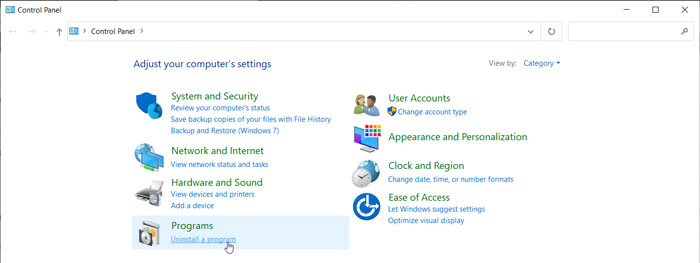
This process wouldn’t take more than a few minutes at maximum. However, when you install the program from scratch, it will replace the missing/corrupted Streamui.dll file with an updated, verified one. More importantly, a clean reinstall will fix other issues with the Steam app in general, including the internal bugs. If this is done, you can open Steam, log in using your credentials and start playing.
Fix #5 Check the Hardware Drivers
Do you use a dedicated graphics card on your PC? In that case, some issues with the hardware drivers would be responsible for the Steam Failed to Load Steamui.dll error. If the video card doesn’t work as it should, the Steam app may not be able to load the User Interface, thereby causing the error we have right now. Because of this, you should check if the hardware drivers are in a functional condition.
There are two methods you can try.
- Update the driver software to the latest version. By doing this, you can get rid of any bug or problem that is causing the Steam Failed to Load Steamui.dll error.
- Roll back the driver software to a previous version. This may be helpful if you have an old system but upgraded to the latest version of the software.
To do both, you can follow the same steps, though:
- Go to the Start Menu and search for Device Manager
- From the list of devices, choose the Video Graphics Card for your system
- From the Properties window, choose the Driver tab
- There, you can find both the options we have mentioned above.
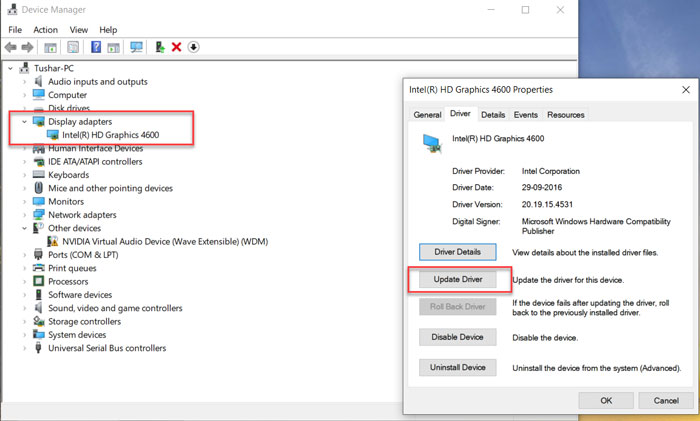
If you want to update the driver software, you have two options. One, you can let Windows 10 search across various databases and find the most suitable update. If you don’t have a stable internet connection, you can load the driver software from the local storage of your system.
Regardless of the method, you have chosen, you can finish the process in a few minutes. Once this is finished, you can try opening the Steam app to see if the error persists.
Fix #6 Roll Back System Changes via System Restore
In some cases, changes made to the Windows system may be responsible for the Steamui.dll error. You may have changed some settings that altered how the system could access the DLL file. Fixing this problem is way easier if you use the System Restore function, though. System Restore is a feature on Windows that allows you to set up specific points in the history of your computer. If something goes wrong in the future, you can simply roll back to a previous version, overwriting all the recent changes you may have made.
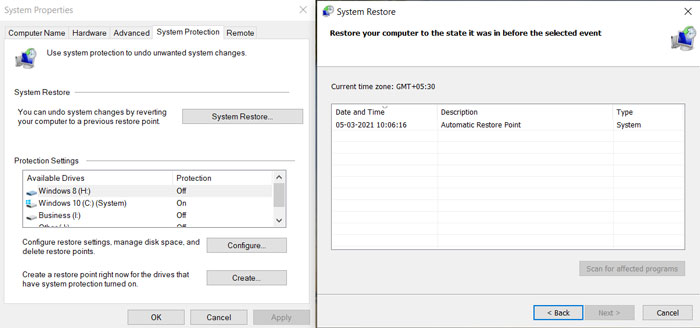
Therefore, if you use this feature, you can simply roll back to a System Restore point of a time when you did not see the Steam Failed to Load Steamui.dll error. Windows will bring everything back to normalcy and you will be able to use Steam without any problem. You can find these settings by going to the Control Panel à Category View à System and Security à System à System Protection à System Restore. From there, you can select one of the System Restore points and proceed with the on-screen instructions.
Fix #7 Remove the Beta Version of Steam from Your Computer
If you have signed up for the Beta version of Steam, it may stop the tool from downloading the Steamui.dll file as per the need. Therefore, the better solution is to remove the beta version from the system entirely. A problem is that you cannot do it using the internal UI. Instead, you have to explore the Steam program files and remove the corresponding files.
You have to go to the drive where you have installed the program and choose Program Files (x86) à Steam à package. From the list, find a file that starts with the name ‘beta.’ You can easily delete this file from the folder and restart the Steam app without any trouble. It should automatically download the DLL file, which would fix the Steam Failed to Load Steamui.dll error.
Fix #8 Check Your System for Core Errors
Core errors on your Windows system may also contribute to the Steam Failed to Load Steamui.dll error. For instance, problems with the Hard Drive and RAM are known to cause problems in the Steam app, and other apps for that matter. Therefore, it’s recommended that you use a third-party tool or Windows diagnostics to understand the potential issues with the OS.
If you use the built-in diagnostics tool, the Windows system would recommend you the best ways to fix the issue. It may involve restoring or resetting your PC, but the problem should be solved in a few minutes. It is also one of the safest options here.
Fix #9 Check Your System for Malware
There are many malware that target the Steam app and its vulnerabilities. So, a malware that has infected your system may cause the Steam Failed to Load Steamui.dll error. Although Windows 10 is equipped with Windows Defender, we recommend installing a third-party antimalware tool and checking the system for a potential infection.
If you find any infection, remove it from your computer, restart the system and try launching the Steam app once again. If the infection was responsible for the error, you should stop seeing the error from this point. It is as simple as that.
Fix #10 Reinstall Windows
This is the ultimate step to fix the Steam Failed to Load Steamui.dll error. You have to follow this only after you have tested all the methods we have mentioned above. As you can guess, when you reinstall Windows, you may end up losing your personal files. At the same time, you can get a fresh start and install Steam in an instant.
The Bottom Line
We believe these steps allow you to fix the Steam Failed to Load Steamui.dll error. Do you think we missed any effective steps? Do let us know through your comments. We will make sure that we add them to the list.


6 Comments
Wow, this post was a simple lifesaver for me. Thanks.
Glad to know it worked for you.
My system was having hardware driver issues. But even after reinstalling them as per the tutorial, it is not working. Any other solution here, please?
Ohh. In few cases, experts need to see the things in detail.
What do you mean by Steam? I don’t get it.
Steam is a gaming framework on Windows.