It’s irritating, isn’t it? You want to watch a movie or the latest episode of your favourite series. Oopsie! Roku error code 016 appears and it can’t connect to the internet.
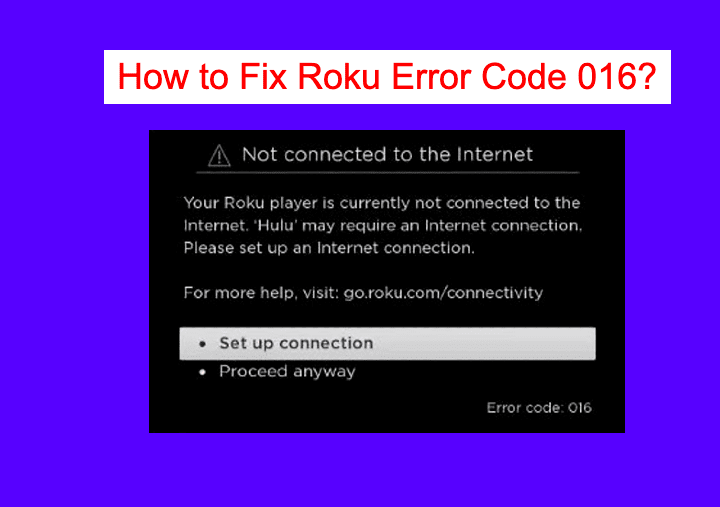
We know how frustrating it is going to be. That’s why we are going to help you rectify this issue. Do not forget to start right from the first solution and gradually move to the next one.
How to Fix Roku Error Code 016 (can’t Connect to the Internet)?
Simply put, you can fix this error by power cycling Roku. If that doesn’t help, you should enable network pings or set up a new connection. Let’s dive into the details.
Also Read:-
- Roku TV Volume Too Low (How to Fix It!)
- Roku Keeps Freezing and Restarting (How to Fix)
- How to Stream Netflix on Discord With No Black Screen?
- Fix: Hulu keeps logging me out! [8 Solutions]
Why won’t My Roku Stay Connected to the Internet (Causes)?
Technical glitches are difficult to find the cause of. Hence, what we are going to give are the possible causes. So, here you go!
Poor Internet Connection
The prime reason for receiving Roku error code 016 is a poor internet connection. No matter what fixes you do, the problem is not going to go away unless you address the low-speed issue.
Test your internet connection using speedtest.net or fast.com. If you think the real speed is lower than what your ISP preaches, contact them right away.
DNS Cache
Some routers keep a DNS cache to ease the internet experience. It includes the records of your previous web requests. When the cache file gets big, you may experience connection issues.
Wrong Wi-Fi Password
It may seem simple. Nonetheless, many entered wrong passwords especially when they had multiple connections at home. So, make sure you enter the right credentials.
You can follow our fifth solution to know how to configure a new connection. In case you don’t know the current password, check the router configuration page (usually 192.168.0.1).
How to Solve Roku Error Code 016; Can’t Connect to the Internet?
Of course, these three are not the only causes. There may be another problem that’s hindering your Roku to establish a network connection. Hence, you have to start with the first solution.
Restart Roku
When an error occurs, we think of the most complicated solutions. On the other hand, the majority of solutions are simple. Here, we will try to bypass this error by restarting Roku.

- Turn Roku on and press the Home button on the remote.
- Go to Menu>> Settings.
- Scroll up a bit to see the System Restart option. Select the same.
When the system reboots, check if the error still remains.
Power Cycle Roku
Have you heard of power cycling? It means you just turn the device off and then on again. We are going to do the same for Roku.
- Turn on Roku and take the remote.
- Press the Home button.
- Go to the Power option and then choose Power off.
- You need to remove the power cord from the wall socket (not just for Roku, but also for the router).
- Wait for at least 15 minutes before you plug them back in.
- Turn Roku on
There you go! Roku can’t connect to the internet error goes away most times when you power cycle.
Check the Internet Speed
You know media streaming is a data-hungry process. And, it needs an internet connection with decent speed. Have you ever checked the speed of your connection?
Maybe recently, the speed went down. You can use speedtest.net or fast.com to check the internet speed. If it is lower than usual, contact your internet service provider.
Enable Network Pings
When Roku can’t connect to the internet, you can stabilise the connection by enabling the network pings. Many people have eliminated the buffering and delay by doing so.
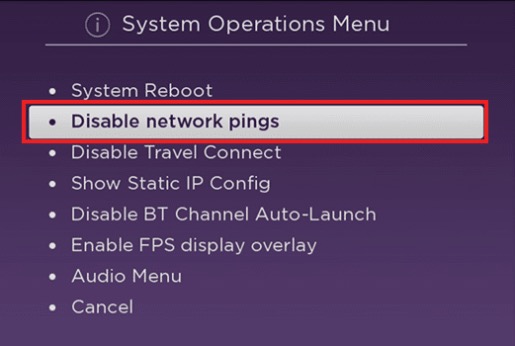
How do you do that?
- You have to pick up the remote and turn on Roku.
- Hit the Home button five times.
- Then, press these buttons in the same order. Fast forward>> Play>> Rewind>> Play>> Fast forward. You will see a pop-up.
- From the pop-up, select the System Operations Menu.
- You will get a few options here. Navigate to Enable Network Pings and select it.
There you go! You have just enabled the network ping. From now on, the reachability of the internet will improve.
Oops! Are you still getting Roku error code 016?
Configure a New Connection
As we told you in the beginning, Roku needs an internet connection with a decent speed. If you have multiple networks in your home and you entered the wrong password by mistake, the streaming won’t happen.
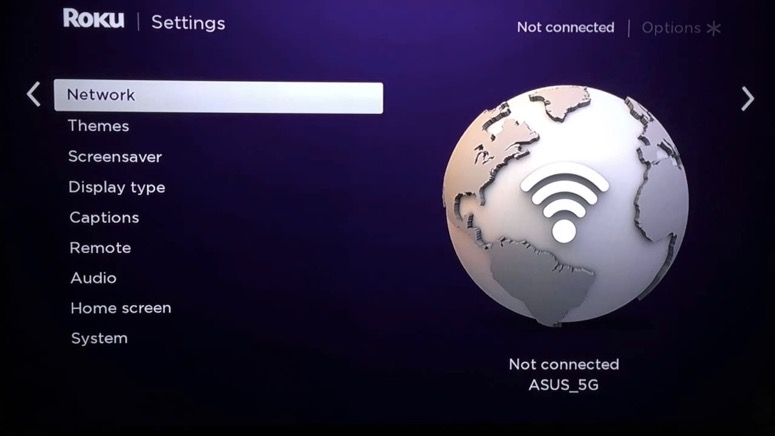
So, we are going to set up a new connection on Roku.
- Press the Home button on the remote after powering Roku on.
- Go to Network>> Setup connection.
- From the two options on the screen, choose Wireless.
- Click on the SSID name of your network.
- The interface will ask you to enter the password. Make sure you type the correct one.
- Wait a few seconds to establish the connection.
There you go! This step circles back to the third one, which is ‘check your internet connection’. If your connection is a snail, no one can help you.
Update Your Roku Manually
You are unable to establish a connection. So, it’s pointless to tell you that you should update Roku. However, you can go for the manual method.
- Open your computer and go to Roku TV Update webpage.
- First, choose your TV.
- Enter the Roku model number and serial number.
- Select Download Software to get the firmware.
- By default, update.roku file will go to the Downloads folder. Copy the same to a USB drive (make sure you paste it into the route directory, not in any subfolders).
- Insert the disk into the appropriate port of your Roku.
- Press the Home button on your Roku remote.
- Follow Settings>> System>> System update.
- You need to select I can’t connect.
- Now, you have to return to the computer to enter the 12-digit code.
- Once you type the 12-digit code, a new 6-digit code will appear on the computer screen. Go back to Roku to enter that there.
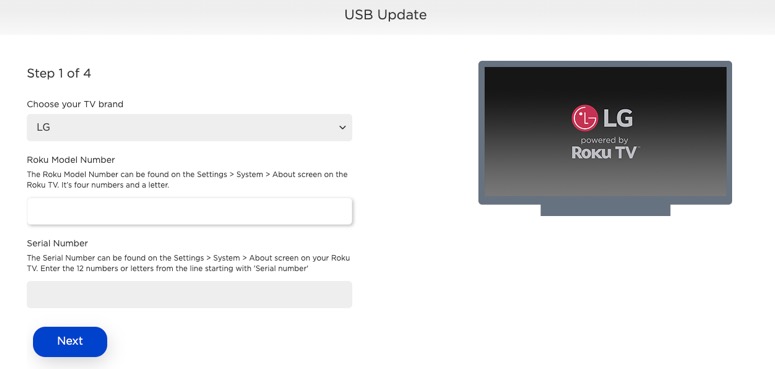
The update process will begin. After completion, restart the device.
Factory Reset
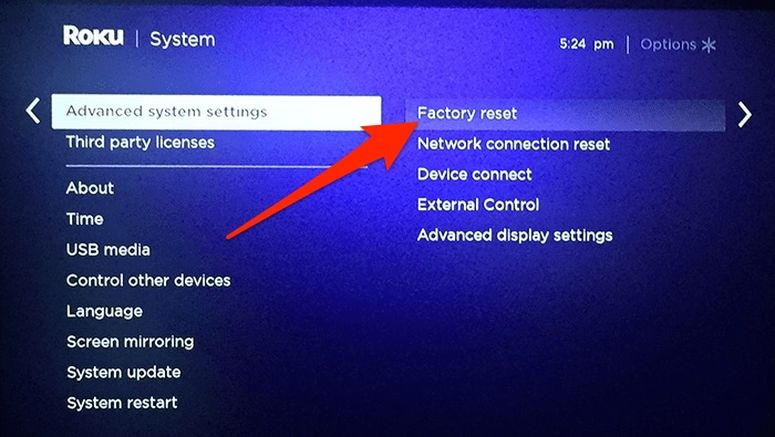
As a last resort, you can do this solution. However, we don’t recommend jumping straight into this fix. Do everything else and then come here if nothing worked.
- Turn the Roku on and press the Home button on the remote.
- Scroll down a bit to select Settings.
- Go to System>> Advanced system settings>> Factory reset>> Factory reset everything.
Don’t forget to go with the on-screen instructions to complete the process.
Frequently Asked Questions
On most occasions, Roku denies connecting to the internet due to three reasons. The first one is a poor internet connection. If you think you have a high-speed network, it may be due to a heavy DNS cache on the router. The third reason is entering the wrong password for the wireless connection.
Also Read:-
- 12 Best Free Movie Streaming Websites
- Rabbit Alternatives: 25 Sites Like Rabb.it to Watch Videos with Friends
- Can You See who Viewed a Facebook Video?
Conclusion
You have got more than half a dozen solutions to fix Roku error code 016. As we always say, you should not skim through these. Start from the top and end at the bottom. We are sure that at a point you will realise that the error has gone away. Don’t hesitate to share with us if you know another workaround.

