In the past decade, programming and software development have come a long way, indeed. A lot of popular companies are now moving towards hybrid languages that can power both portable devices and traditional computing devices. Despite all these, we still have not reached a stage where a single executable file is good to run on all devices. The best example would be the duality of .EXE and .APK files on Windows and Android respectively. As it is, you cannot run a .EXE file on Android or .APK file on Windows. But we have some ways to change that. Are you wondering why?
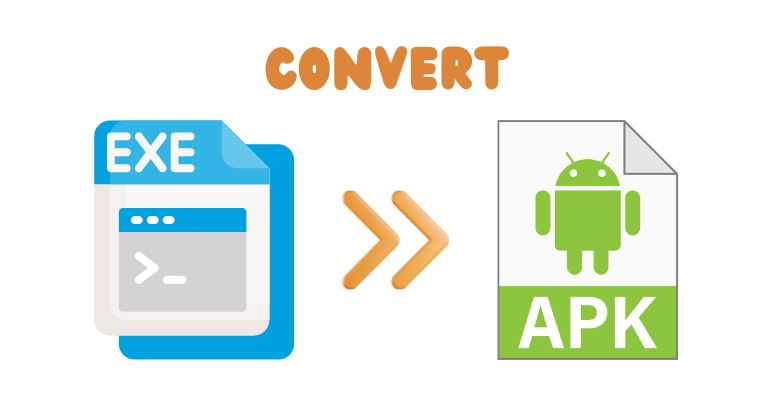
As we mentioned earlier, .EXE is the format you need for installing software on Windows. Similarly, you’d need a .APK file if you want to install an application on Android. But what if you want to run a Windows app on Android? As futuristic as it may sound, this could be possible with the help of some other software. Here, in this article, we are going to tell you how to do that. We have created a tutorial on how to convert EXE to APK easily on Android and PC. By following this method, you can run a Windows-based program on your Android device.
Note: Whether the Windows-based program would work on your Android device depends on several factors. One of them has to deal with the developers themselves. The mode of development would also be a major player here. In addition to these, we will be telling you how you can run .APK file on Windows PCs as well.
Also Read: Convert EXE to APK on Android and PC (How to Guide)
Things to Know Beforehand
Here are a few things you should understand before proceeding
- .EXE files are executable files that are made for Windows devices. Such a file would contain almost all the components of an individual program. By opening the executable file, you will be able to install the program on your computer.
- .APK is the installation file made for Android. This is the file you normally download from sources like Google Play Store. Once again, a single file would contain everything for installation, and you can get so much control in the process.
Now, let’s see how we can convert EXE to APK.
What You Need
You need the following resources for converting a .EXE file to a .APK file with ease.
- You have to download the EXE to APK converter from this link. This is the program we are using to do the conversion.
- You have to keep ready both the source .EXE file and a backup, in case things go south.
If you have both these things, let’s proceed.
How to Convert EXE to APK
Follow the steps as shown below to get the job done.
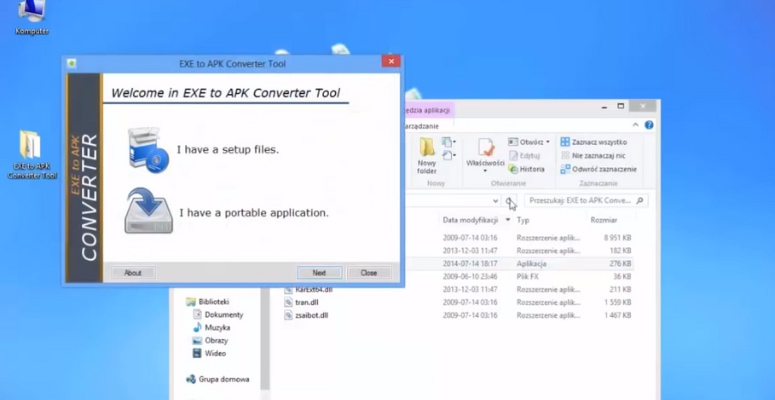
- You have to open the EXE to APK Converter after installing it from the link we’ve given above.
- In the first screen, the converter would ask you which you have — required setup files or a portable app that you can transfer. You should select the option named ‘I have a portable application.’
- Click Next and you will have to select the .EXE file from the available dialogue box.
- Once you have selected the source file, you can hit the Convert button and wait for some time.
- The EXE to APK Converter tool may take a few seconds or minutes to convert the EXE file to APK. This process entirely depends on the size and nature of the EXE file that you have provided.
- Once the process is complete, you can find the APK file in your system storage.
Now that you have the APK file with you, you can transfer it to your smartphone. There, it can be run as an actual installation file. Soon, you will be able to use the Windows program on your Android device with the same ease and flexibility. We think the options are quite great here.
Running APK files on Windows
While many may think it’s impossible, you have a nice way to do this as well. This time, however, we will be using one of the Android emulators out there. An Android emulator is a program that creates a virtual Android device within your Windows, macOS, or Linux device. And, you will be able to run APK files and even play games on Windows.
We are not recommending anything specific here. You can simply search Google for Android emulators and you will get many free and paid options. There are even options where you can install Android as a major OS on the device, alongside Windows or Mac. We hope this helps. Once the simulator is up and running, you’ll be able to open Android apps and games with ease and play them with the highest quality.
The Bottom Line
These are two effective ways you can run .EXE files on Android and APK files on Windows. Both of these ways happen to be working fine, but let us know if you have better suggestions.

