As we all know what is mean by wordpress plug-in and why they are useful. Plugins are used to add some extra function to the wordpress self hosted site.
You can browse several plugins from official wordpress directory http://wordpress.org/extend/plugins/
Why to find which site using which plugin ? wordpress plugin
Well it may be a curiosity to one that why we should know which site using which function.The answer is simple. There are thousands of plugins coming daily and no one in the world knows which plugins are essential. So when we browsing a site and found a function on the site which you like and want to do same on your site. Then instead of asking the webmaster about that you can find yourself.
Lets suppose consider this website http://engineeringstuff.in you just scroll sown this website you will find a news windows coming at bottom. and now you want to know the plugin responsible for it.
Then follow the procedure:
1) open the website for which you want to find the plugin
2)Go to Tools—Web Developer –Page Source for Mozilla firefox
And Setting Icon—Tools — View Source For Chrome
Then in the page source window press Ctr+F and find word “/plugins/” you eill see the plugins used in the site .. see image below
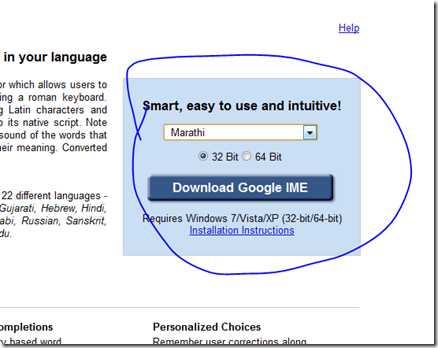
So in this way we can find the useful wordpress plugins of any site sor free.



8 Comments
I’m not easily impressed. . . but that’s irmpessing me! 🙂
Gee whiz, and I tohught this would be hard to find out.
You can also use http://whatwpthemeisthat.com/ to list any plugins it can detect. It does more than just search for references to ‘plugin’, so it picks up quite a few additional plugins.
Thank you Peter. I really appreciate for your suggestion. I will update the post with your way too. 🙂
some websites code their sites and it becomes very difficult to identify the plugings
well well. great way to spy people plugins. thanks
This is a very neat trick for people like me, who concentrate more on other websites instead of mine. Thanks for the tip.
This is not enough. This trick will not work for every blog.