There are quite many of the issues with the sites when you are operating one and one of the major issues with them is that they often lack in performance. Like when you start or open your site and it takes time to open or load then the processing of the site is going slow. Many search engine optimization firm /s now a days concentrate on page loading time of websites. Now if you think that your blog is performing slowly than usual then you might want to figure out the problem because the performance of the site is the most important factor that keeps the visitor coming. WordPress optimization helps you in turning your sluggish site to a fast one. Hence, it would be beneficial for you and your blogs if you spend a little time turn the performance of your site a little fast.
What is WordPress optimization?
WordPress is software designed to make beautiful blogs and pages but often it happens that when there is a lot of traffic on your blogs and too many comments on your site, then its processing starts to slow down. For that case the WordPress optimization, which is actually a plug in to make your blogs more responsive so that the visitors would not face any sort of trouble when they visit your blogs. At first you need to know how efficient your blog site is and to check the performance here are some tips.
If you want to implement Google authorship on your WordPress blog then read this: Google Authorship in just 12 Hours
How you can know about the performance of your site
- If you want to check the performance of your site then you can use the Google page speed tool on Google to measure the performance rate.
- You can also get YSLOW, which an add-on is found on Firefox to measure the speed of your page if you think that it is taking a lot of time.
- You can also make a use of Website speed tester to know how good your site is processing or is it lacking in performance.
If you are looking to secure your WordPress installation then don’t miss to read these articles:
WordPress optimization tips and tricks
If you are facing trouble with your blogs and pages then you would need a few tips to figure out the problem. Here you will find a few word press- optimization tips and tricks that would help you out with sorting out the problem.
- You should upgrade the WordPress to the latest version, as it is necessary for the security reasons.
- Caches really effect on your site hence, you should use the W3 total cache to clear them properly.
- You can kill some of the extra plug in that are unnecessary or if they are not needed on your site.
- Getting a better hosting will also do the trick
- For effective results and better speed, you should keep the page sizes to less than 100KB.
- Avoid using unnecessary images and videos that are not useful and do not really relate to the content present in the blog
- Always compress the images properly so they take less time to load and last but not the least combine java into one big file.
Changing Discussion setting from WordPress Setting option:
There are many options available inside WordPress setting panel. See the screen shot below:
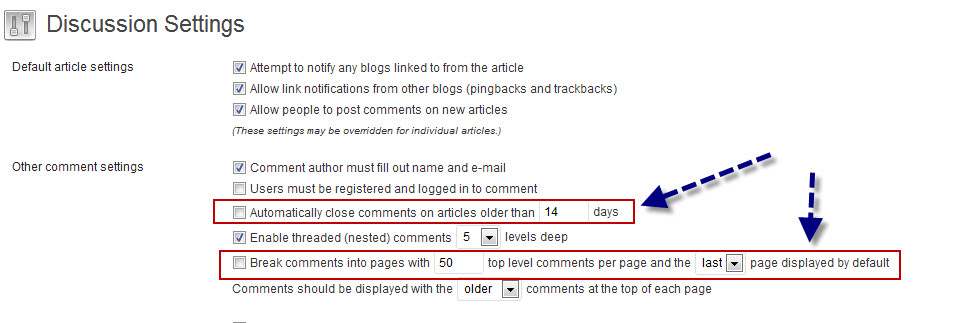
- You can either automatically close the comments after some x amount of days to reduce the spam and also the MySQL database load due to comments.
- You can break the comment page after some x number of comments on that particular page. This is very effective method that it will reduce the time for webpage loading which having number of comments.
Closing comments on old posts
If your site is running smoothly then you should not close comments on old posts as closing them would not be a wise idea in this case. However, if your site is becoming really slow and annoying then you must close comments on older posts. This will help you by increasing the speed of your site.
You might know about this but your posts receive dozens of spam comments every day. These are filtered by anti spam plug-ins hence you do not get to see them. This method uses a great deal of processing power so by closing comments on older posts you can enable your server to run faster. For closing comments, go to settings, and then click on “discussion inside your dashboard”.

