Nexus 5X is undoubtedly one of the best devices that Google has launched during its journey in smartphone making. It was launched back in 2015 but there are still people who use Nexus 5X as their daily phones. While the device was pretty straightforward when it comes to features, the Nexus 5X Infinite Bootloop issue has a rather negative impact. This issue has affected a number of devices across Asia-Pacific and other regions.
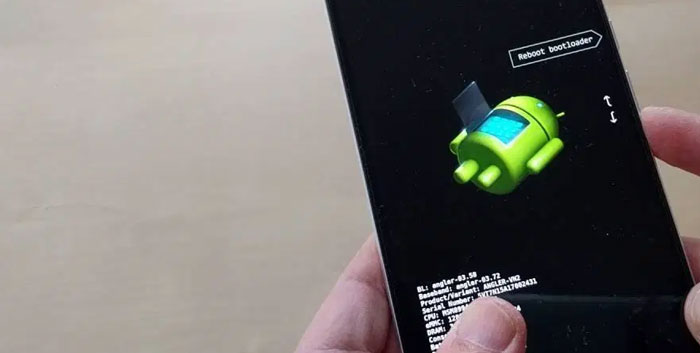
If you have faced the Nexus 5X bootloop issue, you may have searched a lot in the web. To the dismay, you may not have found many effective solutions either. That is going to change now, though. Fortunately, we’ve found a solution that would fix the Nexus 5X bootloop issue. This option would be suitable for people whose Nexus 5X isn’t covered under warranty.
In that case, taking the device to a service center would cost you some money. Before you do that, you can try these steps. Without further ado, let’s get to the steps.
Fixing the Nexus 5X Bootloop Issue – Prerequisites
There are a few things you should do before trying this Nexus 5X bootloop issue fix. First of all, you have to make sure that you have enabled OEM unlocking on the device. Only then will you be able to do the process. Wondering how to change the settings in a boot-loop device? Well, there is a solution.
One of the working methods is to put your Nexus 5X inside a plastic cover and place the cover inside a freezer for some time. This is real! Nexus 5X bootloop issue is caused by overheating of the motherboard. So, cooling off the device would help you reboot it. Many have tried it and succeeded in rebooting the device. Once this is done, your device will boot and you can enable OEM unlocking.
- You can go to Settings à Developer Settings and check OEM Unlocking
- Because the process would wipe your device, all the data will be gone. Considering this, you should take the backup of all the data possible (if the reboot works)
Once these things are done, we can move forward to the process.
Downloading Files
The Nexus 5X bootloop issue fix involves a few installations and wiping. So, before we proceed, you have to download the following files.
- You have to download ADB and Fastboot for Windows, Mac, Linux.
- Google’s USB Drivers also need to be downloaded – Windows, Mac, and Linux.
- N2G47Z_4Cores.img
- TWRP3_1_1_5X.img
- EX4_10_5X.zip
In that case, we are ready to roll.
Disclaimer
In this process, we are going to flash an image-based ROM and this isn’t an official process. This article is for educational purposes. Neither the website nor the author will be held responsible for a worst-case scenario of an error. You can try this process at your own risk.
Step by Step Guide to Fixing Nexus 5X bootloop issue
Now that we have everything ready, let’s get to the steps. Shall we?
Make sure you follow these steps as recommended and in the right order.
- You have to open the ADB file that you downloaded earlier. Extract the ZIP file into a location that is easily accessible in your computer.
- Now, you have to copy the two files — N2G47Z_4Cores.img and TWRP3_1_1_5X.img — to the same directory where you extracted the ADB files.
- Now, you have to install the USB Drivers, depending on your device and the version.
- To begin the process, you have to connect the Nexus 5X to the computer using a USB cable. Just see if the device is showing any signal.
- Now, go back to the folder where you extracted ADB and copied the two files. Press Right Click on a mouse while holding the Shift key. From the context menu, choose ‘Open command window here.’

- Once the Command Window is running, you have to run the following command
adb devices
See if your device is getting detected by the computer.
- If the computer has detected your mobile device, you have to reboot the phone into a fastboot mode. This is very easy, since you can press and hold the Power and Volume Down buttons simultaneously. Once the Nexus 5X is in fastboot mode, you can release the buttons.
- Given that you have not unlocked the device bootloader yet, run the following command
fastboot flashing unlock
This should unlock the bootloader of your Nexus 5X.
- Go to the mobile-screen and follow the steps shown in the screen to confirm the unlocking process.
- Once the bootloader has been completed successfully, run the following command.
fastboot flash boot N2G47Z_4Cores.img

Press Enter to proceed and wait till the process is complete.
- Now that you have ran the first command, run the second one,
fastboot flash recovery TWRP3_1_1_5X.img
Same as before, press Enter to proceed.
- Now, you can reboot the Nexus 5X using the following command
fastboot reboot
Now, wait till the Nexus 5X finishes the reboot process.
Voila, you have successfully gotten rid of the Nexus 5X bootloop issue. It wasn’t that tough, was it?
The Bottom Line
So, this is how you fix the Nexus 5X bootloop issue in some easy steps. Let us warn you, however, that the process does not work on all devices. There are a few devices where you need extra effort. It all depends on the model number. However, if your Nexus 5X is facing the Nexus 5X bootloop issue and you don’t have an extended warranty, this is a good shot.


16 Comments
Thanks.
Does this method works with all other Android smartphones? I have the same problem with my OnePlus 5.
Yup.
Thanks for sharing these links and method. Fixed by Nexus 5X Bootloop issue with this solution.
To open the Command Prompt, we have to Shift+Right-click on any file or in the blank space of the folder?
Please guide me.
It’s a really weird idea to cool down the device BUT IT WORKS! 😀
Thanks a lot mate for sharing some working methods
If my Nexus 5X Bootlooping, then how can I turn ON the Developer Mode? Is there any way to do the same? or i directly have to enter Nexus 5X fastboot menu?
Not able to install Google’s USB Driver. It says OS is not supported. Please help.
Does this method works only for Nexus 5X? I have Motorola Nexus 6 device.
Hi Tushar,
The Fastboot is not detecting my device. Command Prompt says “No Device connected” What to do now?
I am on Windows 10 and not able to get the Command Prompt open.
When I try that method it shows “Open Powershell Console Here” and not the Command Prompt.
Thanks. My Device is working now..
Cool
Wow, Nexus is a very old phone but still, you are providing that tutorial. Which is very helpful
Thanks Paul.
Who uses nexus now?
Yeah very few people.