Google announced and added exiting feature to Gmail lab named sender’s time zone on 9th April 2009. This feature allows you to view the time zone of email sender irrespective of what he used to send email, I mean may be web based client such as Gmail of computer based email client such as Outlook, Mozilla Thunderbird etc. That was something very useful to find the location of sender without seeing header and all things. This is also useful to detect fraud emails which are our everyday problem and increasing day by day. It just like one guy emailed you that he is representing organization in USA and want to know something XYZ things. But his time zone is indicating that he emailed from China! It can give you a bit clue of such emails and spam coming into your inbox.
It was something showing in the below image.
But unfortunately Google official retired this feature from the Gmail lab on 5-OCT-2012. Google announced on the product forum that they retired the feature:
This is what written on the product forum:
“The “Sender Time Zone” lab added a small indicator of your contact’s local time to your received messages. Since not very many people use this lab, and since it often confuses people who’ve forgotten that they enabled it, we’re retiring it from Gmail Labs. ”What are the solutions even after disabling this feature from the Google labs?
Are you still interested to view the sender’s time zone or location without using Gmail lab features? Then there are few solutions:
1) Using GoogleApp Message Header:
This GoogleApp tool will allow decoding the email header and extracting information from it. You can check Google App Message Header tool.
You need to get the full header of your message from Gmail. To get it click on the down arrow which is located at right top of email and then select Show Original.
You will get your email message with full header in new tab. Now copy all the text by selecting “Ctrl+A” and paste it in Google App Message Header tool. You will get detailed information about sender. As shown in image below.
This tool is sometime unable to get the time zone information.
2) Using third party tool Rapportive:
Another idea to get the sender location and time zone is to use great tool Rapportive. This is available as browsers add ons such as for Chrome,
Firefox etc. It can be downloaded from Rapportive link.
It is working great and it uses different sources to get the information about sender’s email. Note that this tool does not give you idea from where actually email sent, but rather it gives you the email address location from Linkedin or any public profile. See image below: You can get many information about the email address.
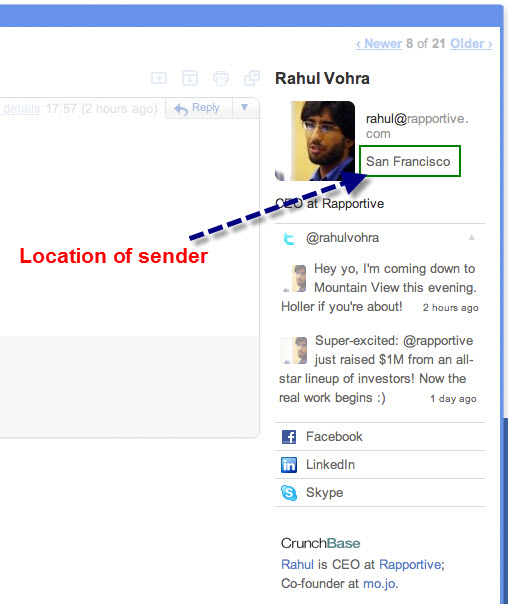
This tool is helpful to get all the social link of email sender like Twitter profile link, Facebook etc.
3) Using Third party Message header analyzer:
Here is another online tool on which you can analyze the header of email and extract the information of sender.
This is another excellent tool which can give you extra information about the header and sender.
You can find IpTrackeronline email tool and put the all message with header as in first Google tool.
You will get complete information of sender including sender’s PC name, IP address, Time zone, Location on map and ISP name etc.
Note: This tool is only useful if the sender used a computer based email client (Outlook, Thunderbird etc) and not when used browser based email (such as Gmail message sent from browser by login into gmail.com)
Still there are many add on and tools for such things.
I personally feel that Google should enable the sender Time zone function for users. What you think about it? Have you ever used this function?



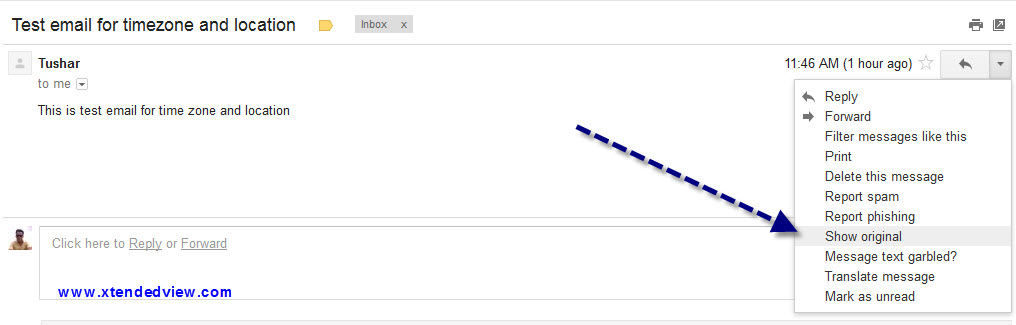
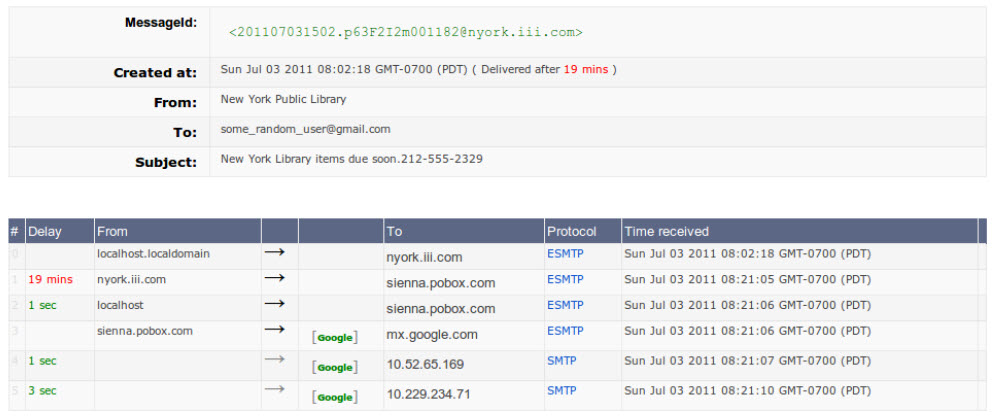
6 Comments
Nice quick tip Tushar. It’s really a pretty useful feature which can be used to find the location of the sender.
Thanks for the tip with Rapportive. Awesome.
Thanks for your response. 🙂
You said this tool is only useful if the sender used a computer based email client and not when used with browser based email. Why would Google have offered it as a Gmail Lab if it is not useful for browser based email(such as Gmail)? Are you referring to just the 3rd tool?
Obviously he’s referring to the 3rd tool.
Rapportive seems to be gone