Cloud printing is the latest technology. Cloud technology is coming and it is being used by more and more cloud applications like software, websites, printers etc.
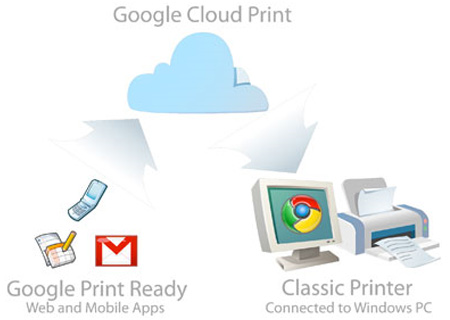
What is Google Cloud print service?
Google Cloud printing is a technology that enables the users to share their single printer across the world for printing their documents and files. This concept is very new and Google are still in the Beta stage. It is a free and hopes it will be always by Google as Google is proving best of the best services for free. Gmail, Google Docs are the best example of cloud applications and they are easy to use. It is most beneficial service to those people who are on the go. They can use their friend’s or office printer while travelling. They can give print order even from their mobile phones. Quit interesting.
How to use Google Cloud print Service?
To use the service you need to add your classic printer to your cloud service Google account.
- By Google Chrome Browser:
Step 1:
Install Google chrome extension from here. https://chrome.google.com/webstore/detail/ffaifmgpcdjedlffbhenaloimajbdkfg . After Installing restart your chrome and click on the Cloud print button nearer to chrome address bar.
Step 2:
First time register the cloud print account and add your printer. And after you login you can now use it very easily. You can print the document currently appearing on the page just by clicking the button Print on that tab.
To manage your printing jobs go here http://www.google.com/cloudprint/learn and login with your username and password.
- By classic method:
You can do it just by visiting this page : http://www.google.com/landing/cloudprint/index.html
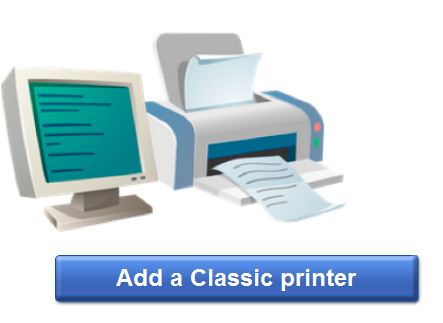
Login to your Google account using Gmail’s username and password. Then click on Add Classic printer and follow the next procedure.
One more advantage:
You can print emails and attachments in the email(Gmail inbox) by directly clicking cloud print option.


2 Comments
This is cool. Thanks for the knowledge.
Thanx for comment.