If you have ever searched for the best home theatre software for Windows or Mac, you would have come across Kodi for sure. Kodi makes a lot of things possible, and one of them is making media management as easy as you can imagine. However, one of the problems with Kodi is that it requires some level of technical expertise.
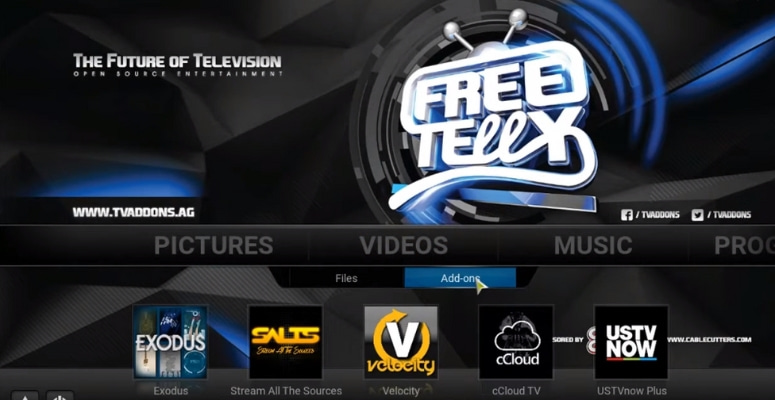
In other words, not everyone can get started with this program all of a sudden. Now, if you have a lot of time, this won’t be a problem. But, if you don’t want to spend much time or effort on this software, you need something like FreeTelly.
What Is FreeTelly?
Before we tell you what FreeTelly is, you should know that Kodi is an open-source program. Because of the same reason, there are so many customized versions of the program. Some versions focus on additional features, while other versions bring a more straightforward and intuitive UI. You should also note that Kodi can take a toll on even some of the laptops with standard performance.
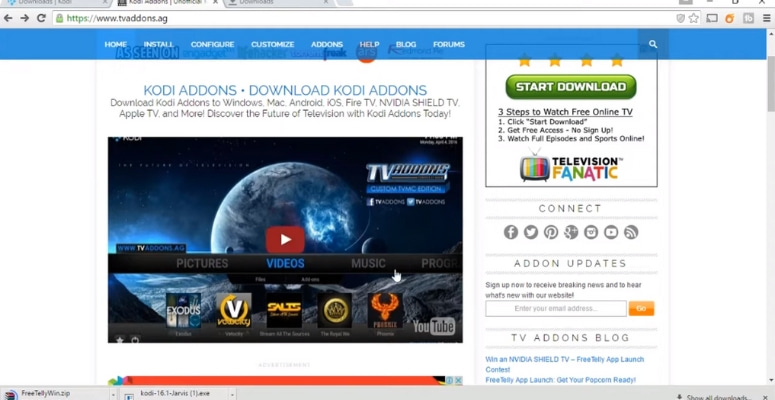
FreeTelly, however, belongs to the second category. Developers behind FreeTelly wanted users to have a version of Kodi that is simple yet effective. You get all the benefits of Kodi without actually making enough effort to master Kodi as it is. Sounds impressive, doesn’t it?
Now, FreeTelly comes from a team called TVAddons. This team has created a simplified version of Kodi, and this version allows everyday users to get all the goodness of Kodi. Talking in the most practical form, you can say FreeTelly is the Kodi for ordinary people. And this single tool makes online streaming more effortless than ever.
As it happens, FreeTelly is available for both Windows and macOS. Now, we understand that compatibility is better with the full version of Kodi.
Why Should I Install FreeTelly?
Simple answer: FreeTelly allows you to watch movies and TV series with ease.
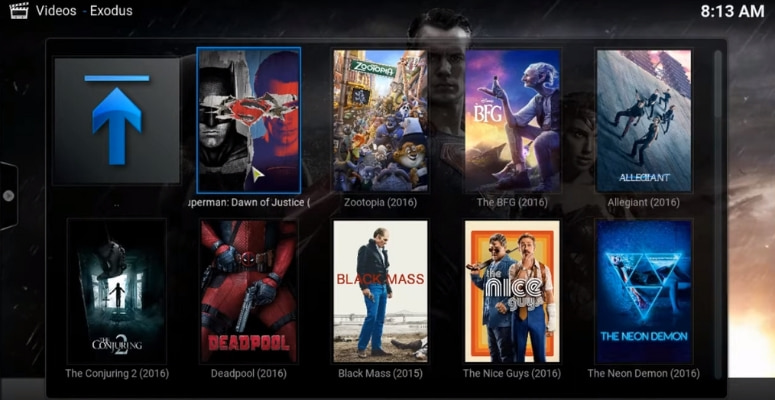
Because FreeTelly comes with a straightforward interface, using the program to stream content online is an impressive task. Unlike the typical website of the streaming provider, you can get a wholesome perspective on content selection. That is, you will be able to choose from a variety of content options without having to toggle between tabs and browser windows.
It also comes in handy that FreeTelly does not take too many resources from your computer. The lack of an annoyingly full-screen system saves a lot of trouble in the first place. As we move further, you can get more perks from TVAddons as well.
Now that you know how good FreeTelly is, we will talk about how to install FreeTelly on Windows and Mac.
How to Install FreeTelly on Windows?
Installing FreeTelly on Windows is relatively easy, thanks to the simple setup file the program has. Of course, as the first step, you have to download the FreeTelly setup file from a trusted source. One problem here is that you cannot find the official site from the TVAddons group due to obvious reasons. Owing to the vast number of copyright issues it receives, the official site is not available. However, we have found a place where you can get the FreeTelly installer. You can click on the link given below to download the installation file.
Once you download the file, you will have a file with the EXE format at your disposal. Now, you can go ahead and double-click on the file to start the installation process. However, make sure that your user account has admin privileges on the Windows device. If you have changed that recently, you will have to right-click on the installer EXE file and choose Run as Administrator from the options. As you can guess, this is necessary because FreeTelly will be making some changes to the system so that it can let you stream content effortlessly.
How to Install FreeTelly on macOS?
The installation procedure you have to follow on macOS is almost the same as what we did with Windows. You will be able to download the installer file — in the case of macOS; it’s DMG — from the trusted source we have given below. Once you have done that, you can open up the DMG file to proceed with the installation task. It’s expected that macOS asks you to confirm the trustworthiness of the program. You have to give it full access to perform correctly.
Installing FreeTelly on macOS requires some extra tasks, though. For instance, you will have to go to System Preferences and give Accessibility privileges to FreeTelly. You would have to do this while installing Kodi as well. Once you have provided the privileges, FreeTelly will start working, and you can start watching any kind of content that you want from the internet. This way, you can stay away from those pricey subscription-based streaming services as well.
The Bottom Line
We hope our guide helps you install FreeTelly on Windows and Mac. As you have seen, the process is quite simple, but the result is impressive. Ultimately, you are getting a fantastic platform where you have complete access to various media content from the web.

