Are you Windows 8 lover then this tutorial definitely for you. This is not a big tutorial rather than a simple setting to make “My Computer” back on the desktop of Windows 8 operating system.
When you install the Windows 8 there will be only one shortcut on the desktop. Which guess? Right “Recycle Bin”. Definitely you are missing the “My Computer” shortcut which you usually use for quick accessing drives and files. This tutorial will explain you to bring that shortcut on your desktop.
See video for the quick reference:
[youtube]http://www.youtube.com/watch?v=jJTPqhcMiNE[/youtube]
· Right click on the desktop and select the “Personalize” option.
· On that window click on “Change Desktop icons” and another window will open.
· Now select the icons that should be appeared on the desktop. And click Apply.
Now the selected icons are visible on Windows 8 desktop.
Note: If you want to add the My computer shortcut on new Metro UI page then you can right click on it and select pin to start menu.
Recommended reading:


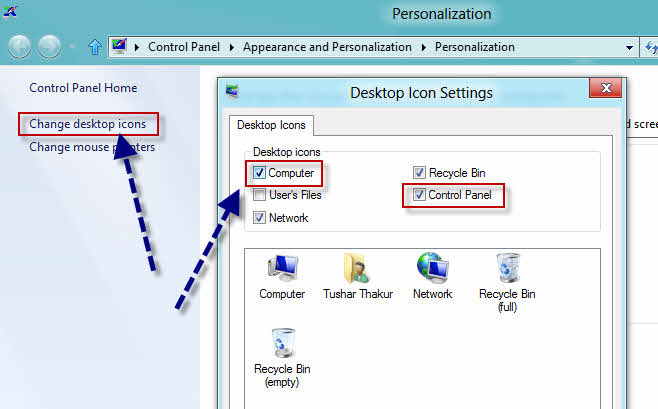
2 Comments
Wonderful! A quick and easy tutorial that does what is says on the tin. Great production, easy-to-listen-to voice.
Thanx for the visit and valuable comment. Keep visiting for latest Tech tutorials. 🙂