If you are looking for reliable apps to send and receive faxes on your iPhone, we’ve great solutions. To fax from your iPhone, you need the best fax web app for your iPhone. Thanks to online fax services, you can fax from your iPhone.

Businesses still value sending sensitive documents through faxes. Online fax services besides being safe, provide a convenient way of faxing online. So, you no longer have to worry about waiting to use a traditional fax machine.
In this article, we have highlighted the best online fax apps to send and receive faxes on your iPhone. Some online fax services give you a free fax number that makes it easy to send and receive faxes.
5 Best Fax Apps for iPhone
The table below shows the comparison between some features of the best iPhone fax apps. It narrows down your options to help you decide which you feel suits your needs.
| Fax app | Features | Ease of use | Design | Comment |
| CocoFax | Very good | Very easy | Amazing | Recommended |
| eFax | Good | Easy | Great | Decent |
| RingCentral | Good | Easy | Good | Good |
| MyFax | Okay | Easy | Good | Good |
| MetroFax | Okay | Okay | Good | Good |
Part 1: CocoFax – The best iPhone fax app
CocoFax is a top-rated online fax app for sending and receiving faxes on iPhone. Besides support for iPhones, CocoFax allows you to fax from any device connected to the internet.
Thanks to online fax service, you can receive fax on iPhone via CocoFax online. CocoFax online web app has been featured in media outlets like Forbes and the New York Times. It is secure, fast and reliable.

Besides, CocoFax allows you to even send and receive international faxes from your iPhone. With CocoFax, you can even send Gmail faxes for free after signing up for the services. CocoFax gives you a 30-day free trial period.
What’s more CocoFax allows you to choose a custom fax number free of charge. You have the option of sending and receiving faxes via email or CocoFax dashboard. To get a glimpse of CocoFax, visit now its website.
CocoFax is highly efficient and lets you manage all aspects of your fax service. It allows you to attach files from iCloud or the iPhone memory and sends you notifications. You get notifications for both sent and received faxes.
What’s more, you get to manage all the information and in your CocoFax dashboard. The app allows you to print on demand to avoid paper litter on your desk. Also, CocoFax allows you to add digital signatures on your faxes.
How to send and receive fax with iPhone using CocoFax
Below is a step-by-step guide on how you can use your iPhone to send and receive faxes.
Step 1: Sign up for the online fax service by visiting the official CocoFax website on your iPhone. Here, you will get a free custom fax number and a 30-day free trial. The custom will be ready in a few minutes.
Step 2: After successfully signing up for the service, CocoFax will direct you to the dashboard. Click the ‘New Fax’ button to start composing your fax.
Step 3: Next, fill in the necessary information in the different fields. For the recipient, provide their fax number. Provide the content you want to be the top note in the ‘Subject’ field.
Also, you can add a cover page by filling the body section of the fax. Besides, CocoFax allows you to attach files such as .pdf, .doc, .xls, .png and .jpg. You can attach several files CocoFax will merge them into one when sending.
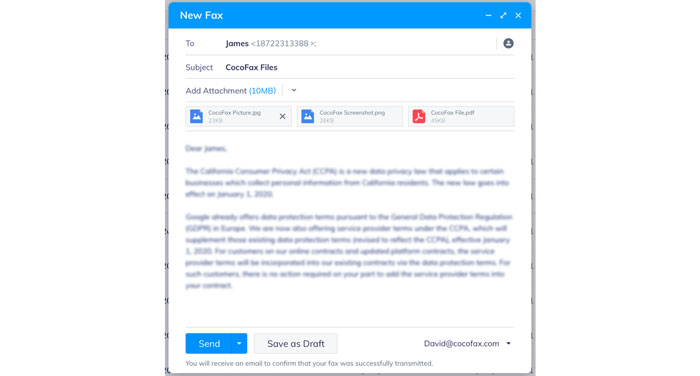
Step 4: After proofreading your fax, click the ‘Send’ button. CocoFax will instantly transmit your fax online to the recipient.
You will receive a notification indicating the status of your sent faxes.
Receiving fax: With CocoFax, receiving fax is very easy. You only need to provide your fax number to the sender. All incoming faxes will be received in your inbox.

Part 2: eFax
Efax is a popular online fax service and a good choice for businesses. However, although it provides you with a 30-day free trial period, the app is very expensive. Especially if you send international faxes.

Part 3: RingCentral
RingCentral is a reasonably good online fax service. However, its drawback is that it is not appropriate for international faxing. For international fax, you have to pay an extra 5cente to $1 per fax depending on the country.

It integrates your iPhone with your online and local storage.
Part 4: MyFax
This is another decent online fax service in terms of functionality. MyFax provides both local and international fax capabilities. It also gives you a 30-day free trial.

The iPhone app is free to download and comes with multiple features.
Part 5: MetroFax
MetroFax is an efficient online fax service that allows you to send and receive faxes on an iPhone. Also, you get a 30-da free trial period. The iPhone app is efficient.
Conclusion
The best iPhone online fax app should allow you to fax easily. In this article, we have highlighted the best iPhone fax apps available. CocoFax is at the top of the list, check it out it may surprise you.


