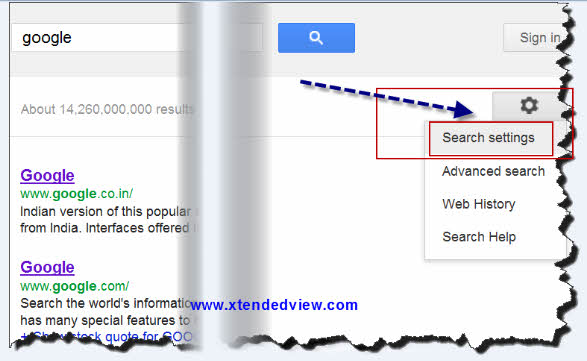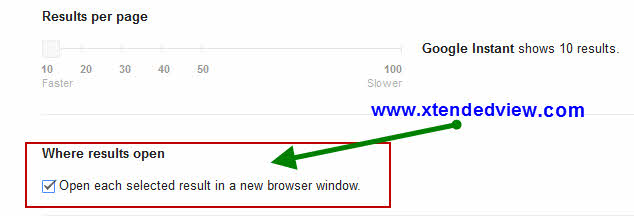Not a single internet user in the world who don’t know Google. Even very basic internet user first comes across the name Google. Google is big teacher in the world. It just gives you the direction towards knowledge. This article will explain you how to set Google to open all the search result in new browser tab or browser new window (For those browser in which new tab facility not available like old Firefox, IE).
The hardcore Googler is one who searches Google for many results. Mostly he browses as much as Google search result pages to get a satisfactory answer for his query. In searching that person has strategy to open each and every search result in new browser tab or window. The reason is quite obvious to save the time of pressing back and see another result.
Need of doing such setting:
When you search anything on Google and click on any search result that search result open in the same tab by default. So if you are not 100% satisfied with the content or want to see another result then you need to press back button and again click on another result. This is very time consuming and waste of internet resource. So instead of this it will be better to open the all search results in the new tab or new windows of your browser. Now almost all browsers supports new tab opening and if you are using any old browser then this will open the result website in new window that’s it.
The actual procedure to make Google SERP New TAB setting:
· Go to www.google.com and search anything in that, like “Google” or anything you can search your name too.
· In that search result page (SERP), on the right top side you will find a setting like icon. Click on it and select search setting.
Or you can just click on this link: www.google.com/preferences you will be redirected to same page without doing any search in the first step. But with the above link you are setting the Google global search result page.
· In that setting page you can obsearve the number of Google search setting like display number of search result on each page, instant search setting, open each search result in new window of browser etc..
So in that page select the checkbox “open each result in new browser window” shown in the image above.
How Google saves this setting?
You don’t need to do these settings with login in with your Google account. Google uses cookie to save this setting inside your browser. As the IP address change on every time when you connect to internet, so cookie is the best option for saving the setting.