There was a time when YouTube was merely a place where you went to watch various types of videos. The past has, however, seen the company pouring more and more interaction-based features into the bowl. It’s currently one of the places where a lot of comments come across. Due to the upgrades from YouTube itself, publishers are also able to engage in the conversations. And, when it comes to viral videos, there are surely some thousands of comments to go through. So, how do you make your comments stand out? I mean, you’d want to do that if you want some meaningful discussion right? That’s where comment formatting comes in.
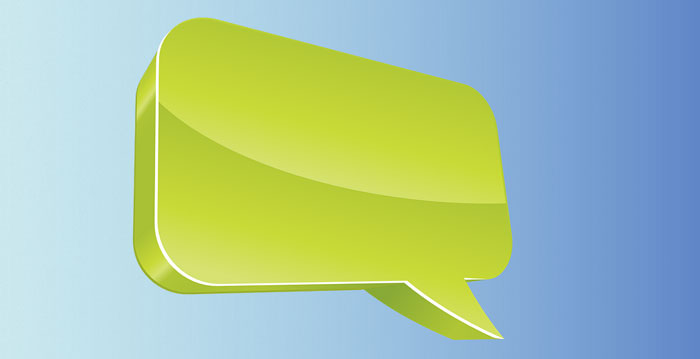
Comment formatting refers to making your comment look more than normal text. In a normal scenario, as you type something on the YouTube comment section, all you would be seeing is the normal HTML text. And when you hit the Comment button, the comment would be published as it is. After this, depending on the amount of likes and support your comment receives, the piece of text would stay either at the top or in the middle portion. And, the chances of someone finding your comment and creating a discussion is if it has a noticeable number of likes.
Today, however, we will tell you how you can use the three comment-formatting options YouTube is giving to users — bold, italics and strikethrough. These are not as fancy as adding text color or background color, that’s true. However, when you have a long comment that deserves to be noticed, these YouTube comment formatting techniques would surely help you.
How to Make Your YouTube Comment Bold
Making your comment bold is one of the ways to gain attention. Also, when you write a long comment, you will have some portions that you want to emphasize, won’t you? The Bold function would help you in here. In case you did not guess, you can convert either the entire comment or part of it into bold. To do so, you’ve to put an asterisk (*) before and after the text. Let’s take an example.
“This is one of the *WORST* things to happen to the country”
In the above case, the word WORST would be bold when it’s published on YouTube. In another case, if you’d like to convert the whole sentence to bold, it should be:
“*This is one of the WORST things to happen to the country*”
How to Make Your YouTube Comment Italic
This is almost like the first method. However, to make your comment italic, you have to put an underscore (_) before and after the words you want to see in Italics. Just like the above method, you will be able to make the entire comment italics too. For example,
“This is one of the _WORST_ things to happen to the country”
or
“_This is one of the WORST things to happen to the country_”
How to Make Your YouTube Comment Strikethrough
Following the same method, we can format your comment as strikethrough as well. This can be done if you want to gather attention or want to correct something you might otherwise have said. To do this, however, it is possible to put a dash (-) before and after the text in question. The example would now be:
“-This is one of the WORST things to happen to the country-“
“This is one of the -WORST- BEST things to happen to the country “
Sounds awesome, doesn’t it? This can be a good tool for arguments, by the way.
How to Use Bold, Italics and Strikethrough in a Single Comment?
Well, yeah. You will be able to combine all three in a single comment if you wanted to. This is meant in two levels:
First,
“This is one of the *-WORST-* BEST things to happen to the country “
“This is one of the -WORST- *BEST* things to happen to the country “
Once again, you should be using it only if the comment has different sections of different tone. Or, if you like to emphasize on something, you can give that a try as well. But, we believe in creativity, you guys.
A Friendly Note
As we said earlier, comment formatting options are cool. However, make sure that you don’t convert entire comments into bold or italics. That kinda defeats the whole purpose, don’t you think? Meanwhile, comment more and interact more.


9 Comments
Thanks that was helpful.
You are welcome Mary.
Does this trick woks in YouTube mobile app too?
Yes it works just fine Deborah.
I want to add bold font comments on YouTube.
Please check the article for that styling Joseph.
Very good. Thanks
Thanks for your comment Brittany.
There is one glitch in this that I’ve come across, you need spaces before and after the formatting symbols. Example, if you type “This is the _way_!” It doesn’t add the formatting. You have to type it like this: “This is the _way_ !”, with a space between the last underscore and the exclamation point. So you may have to consider including any punctuation into the formatted text. Such as “This is the _way!_”.