We are living in an era where privacy has a million-dollar value. Truth be told, the online services we use today know much more about us than we think. That’s the reason you began using a Virtual Private Network, isn’t that? Have you ever doubted the efficacy of the VPN service you use? Have you ever wondered, “what is the best VPN“?
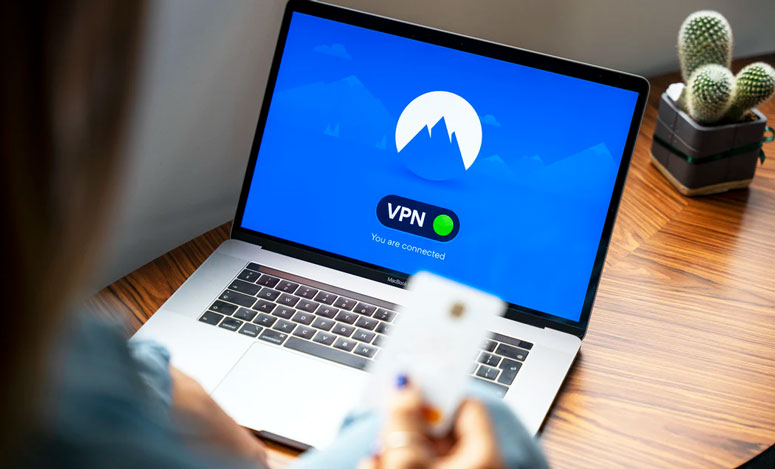
If you have, we will give you the perfect solution to end your doubts, once and for all. In this article, we are going to give you an overview of WhatLeaks.com, a popular website to check the effectiveness of VPNs.
WhatLeaks.com; What does it Offer?
Before we delve into the real meat of this post, you should know about the possible privacy leaks that may compromise the whole purpose of using a VPN service. So, that’s what you must read first. And then, you can read about WhatLeaks.com. The final session is a gold mine as it will tell you how to evade privacy leaks.
● IP Leak
An internet protocol is literally your virtual address. Your internet service provider assigns your browser with a unique id. Meaning, people can trace your online activities back to you once they know your IP address.
When you use a VPN service, they mask your IP. Even if someone tries to find your internet protocol address, they only get a fake one. Guess what? That may not always happen. Sometimes, even the protecting shield may have a hole. Yeah, the VPN may unmask your IP address.
● DNS Leak
The DNS stands for Domain Name System. When you enter facebook.com into the address bar, DNS changes the address to some figures only the servers understand. You know, the computers make their deals in digits rather than in meaningful texts.
Provided that you have an active VPN to monitor the traffic, it adds an extra layer of protection that redirects the traffic. After the redirection, no one can trace the traffic back to your ISP and of course, to you too. Nonetheless, when a DNS leak happens your browser sends a request to the ISP servers after the redirection. So, that doesn’t have the extra layer of protection.
What Exactly WhatLeaks.com Does?
Now all the two VPN issues beg the question, what WhatLeaks.com exactly does? Well, you have already read about it. It does check your anonymity online. When you use a VPN, you expect complete privacy, don’t you? Sometimes, you just expect and it doesn’t happen.
That’s why you need a Swiss army knife, like WhatLeaks.com. When you enter the website, it shows all the details, which can be deciphered from your internet connection such as your IP address. Not only that, but it will also geolocate you with utmost precision. Imagine now, if they can do that, many can do the same.
Other details include if you are using proxy or Tor browser, the operating system, browser version, and the list of open ports. You can see the difference yourself. Look at the image given below, it’s when we didn’t have a VPN enabled.
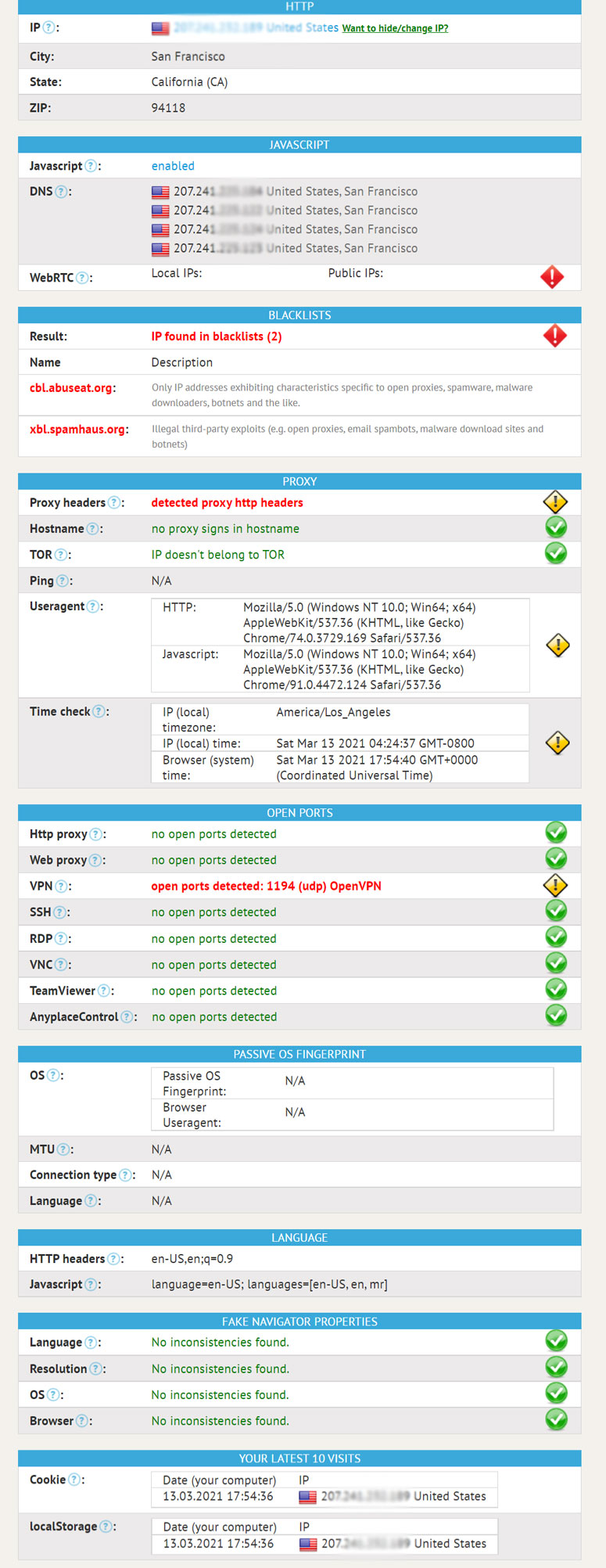
We are sure you must be astounded by the amount of data one can gather just from our internet connection. What if we have a VPN? Of course, it will cut down on our details available out on the web.
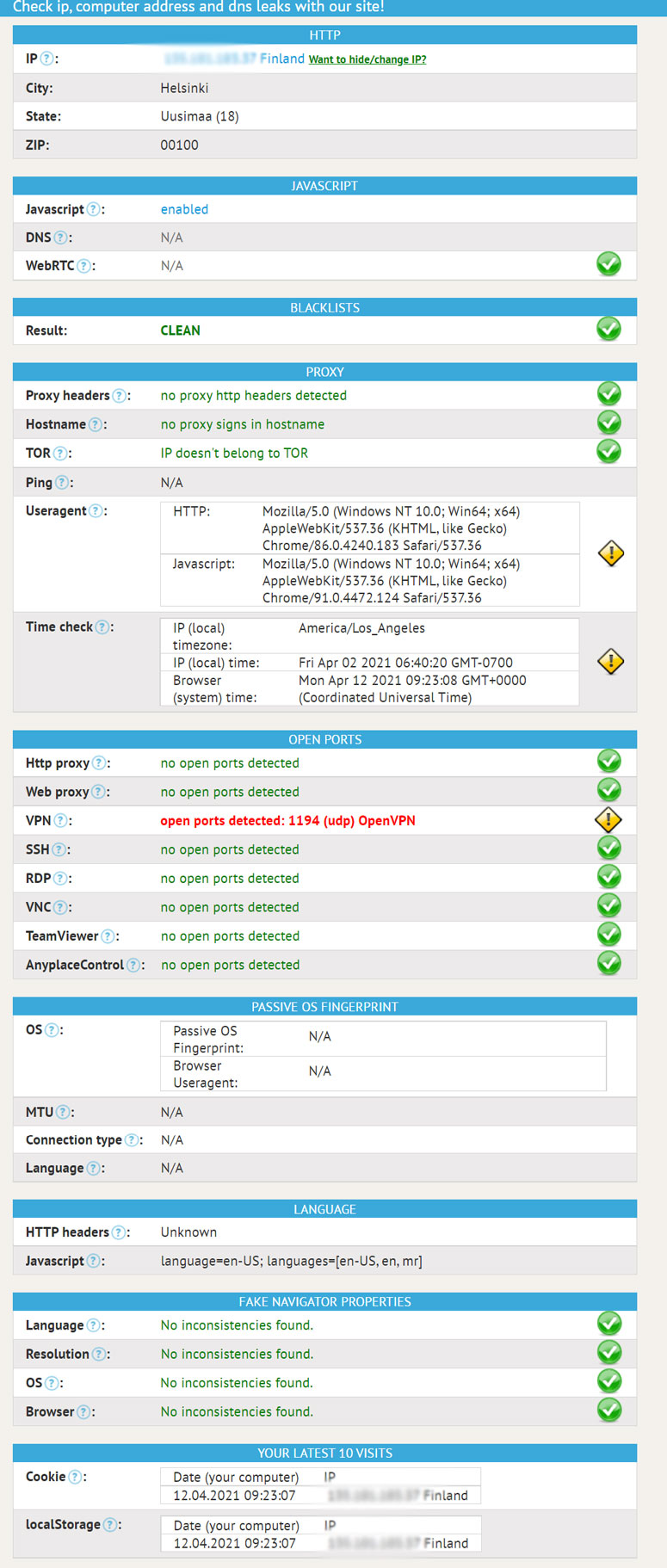 When your connection has some critical issues or even warnings, WhatLeaks.com will display the same. By comparing both images, you can perceive how much work a VPN does to conceal our online identity. And when it compromises anything, you will see the same on WhatLeaks.com.
When your connection has some critical issues or even warnings, WhatLeaks.com will display the same. By comparing both images, you can perceive how much work a VPN does to conceal our online identity. And when it compromises anything, you will see the same on WhatLeaks.com.
Sometimes, you can’t visit specific websites. Even after you verify there is nothing wrong with the internet, you just can’t get through. That’s because certain servers can blacklist your IP for spamming and various other reasons. The good news is that WhatLeaks.com can detect this.
Apart from all these, the website has another section on the selection of Virtual Private Networks. If you don’t have an active connection, you must pay heed to their recommendations to end up choosing the best service.
So now, we are going to give you solutions to the two problems we introduced at the beginning of this article.
How to Get Away from an IP Leak?
You don’t need us to preach the importance of keeping your IP hidden when you want to stay anonymous online. How do you do that? First, you have to ensure the VPN is working. If it is, you won’t have to worry.
Step 1: Make sure you have activated the VPN (the procedure of enabling it differs from service to service)
Step 2: Go to a website where you can find your IP (for example, What is My IP). There, you will see an IP address and the location. If the location is in no way close to yours, you have got nothing to wail over.
Step 3: In case the website doesn’t show geolocation, you should copy the IP address, go to Google, and paste it with IP in front (like IP 172.16.254.1). See any of the search results that will show a location close to yours.
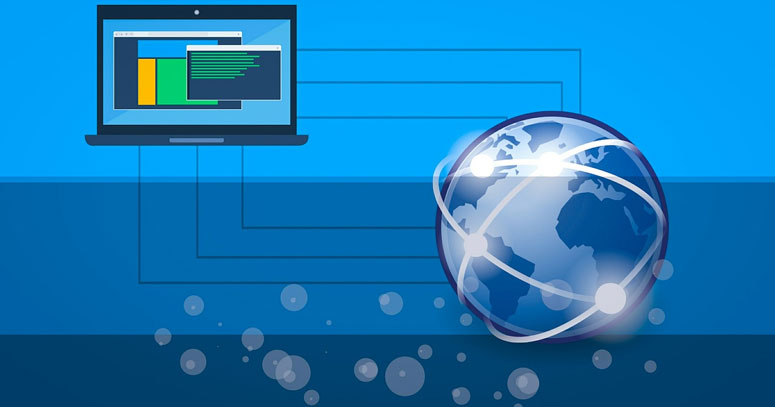
Nothing?? Well, that’s good news. If at least one website shows an approximate location, it’s high time you ditched your current VPN and look for another one.
How to Avoid DNS Leak?
In most modern browsers, a DNS leak happens due to an advanced function named WebRTC. Stands for Web Real-Time Communication, WebRTC does exactly what the name says. It acts as a viable method to communicate with each other on web browsers. Make sure to use good and trusted broadband, you can check broadband deals here.
We are in no way sceptic about the service it offers. However, while serving, it does send requests to our ISP’s servers. When you are trying to stay anonymous, it’s a huge breach of privacy. So, how can you disable WebRTC? Have a look at the image given below to figure it out.
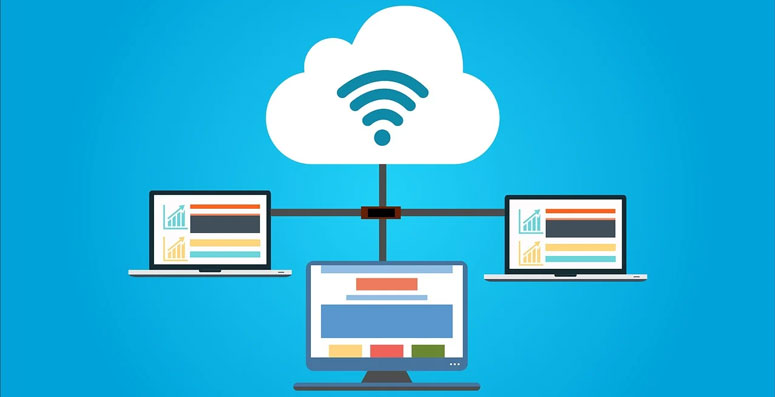
On Chrome, you can use extensions like WebRTC Network Limiter or WebRTC Leak Prevent, or try WebRTC Control. Once installed, they will give you a toggle to enable or disable WebRTC.
If you are wondering how you can do the same on Microsoft Edge. Enter “about:flags” into the address bar and tick “Hide my local IP address over WebRTC connections”.
Conclusion
Yeah, we know that. We began with WhatLeaks.com and ended up giving you a couple of recommendations too. If you want to ignore that, you are free to do so. We couldn’t refrain from sharing those because those will help you stay truly anonymous. Happy private browsing. 🙂

