We know personal safety is your foremost concern. That’s why you have bought Wyze Cam and put the same to work. So, we can imagine how frustrating it is to see error code 90 on the camera.

Don’t worry! We are going to deal with the same issue here in this article. You will get all the possible solutions with step-by-step instructions. Shall we start?
How to Fix Wyze Error Code 90?
It’s quite impossible to give you a single solution that works for all. On the contrary, you can power cycle the camera, check the network, analyze the firewall, unpair the camera with the app, and try a few more fixes to find what works for you.
Also Read:-
- How to Fix Mouse Lag in Windows 10
- 10 Ways to Fix Steam Failed to Load Steamui.dll Error
- How to Hide Posts from Someone on Instagram?
Solution 1: Check the Cables
A loose connection is one of the major problems with electronic devices. If the cable of the camera is not attached to the power socket, it’s not going to work. As a result, you will see Wyze camera offline error code 90 will appear.
What can you do about it? Well, you should remove and re-attach the cable. Also, do not forget to check the cable for damages.
Solution 2: Power off the Wyze Cam and Turn it Back on
Sometimes, the solution to a complicated problem lies in a simple step. For many, Wyze Cam errors disappeared after restarting the camera. How do you do that?
Well, you need to flip the power switch off and turn it back on. Wait for the camera to detect the network. Once it establishes the connection, you will most probably not see the error ever again.
Solution 3: Unpair and Pair Wyze Cam with the Application
Our dashboard to work with Wyze Cam is the mobile application. When communication trouble sneaks in between the app and the camera hardware, you will see Wyze doorbell error code 90. We will unpair and pair the camera with the app to see if the issue can be rectified.
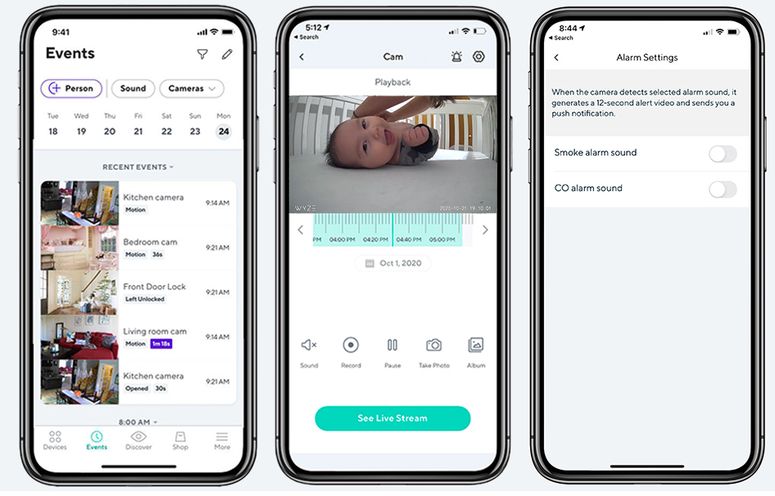
To unpair,
- Open the app on your mobile phone.
- When you see the home screen of the app, tap on the pencil button.
- Choose Edit Devices.
- If you have multiple Wyze Cams, you will see all of them there. Touch on the red icon of the cam you want to unpair.
- Choose Done.
There you go! Now that you have unpaired the cam, it’s time to pair it again.
To pair a Wyze Cam with the app,
- Just like the first step for unpairing, you need to open the app.
- From the home screen, tap on the plus icon.
- Click on Add device.
- You need to select the camera option and go with the on-screen prompts.
That’s it. The steps given above will pair the app with the camera once again. Most of the time, this is more than enough to solve the issue.
Solution 4: Check the Internet Connection
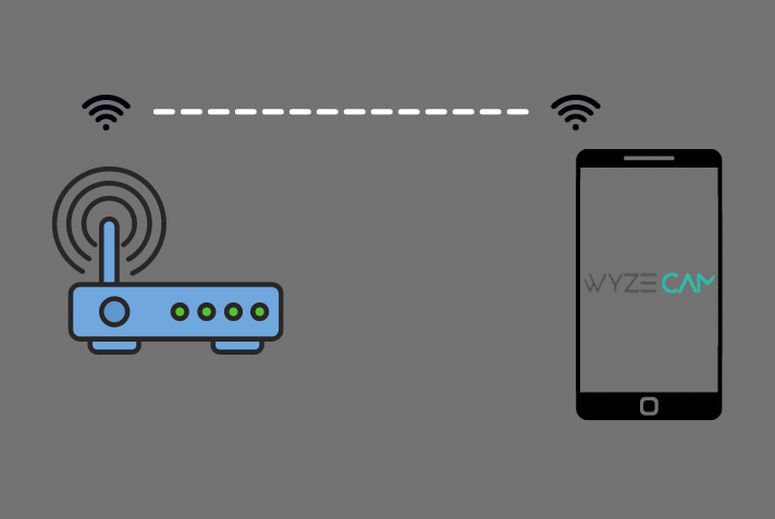
A working internet connection is perennial for the Wyze Cam to work. When the internet messes up, you can’t see the video footage from the camera on the app.
Connect to the wireless network on your phone and check whether or not the internet is working. If it isn’t, you will have to troubleshoot the issue. Once you have a working internet connection, you can try browsing the visuals from the app.
Solution 5: Ensure the Camera and the SD Card are not Damaged
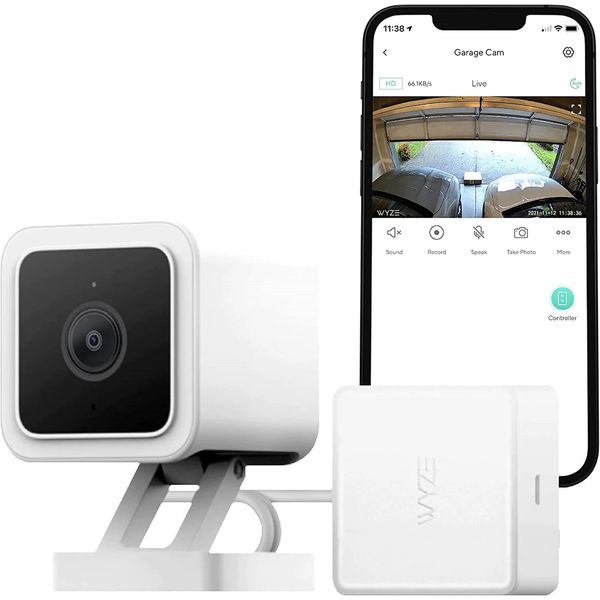
Being an outdoor security camera, Wyze Cam is prone to physical damage. That’s why it’s significant to have a look at the hardware. Moreover, you should also remove the SD card and insert it again.
Physical damage is a prime reason for Wyze error code 90. The trick here lies in the observation. Have a thorough look at the device. If you see any dent that you think hurts its function, bring the camera to a service centre.
Solution 6: Reinstall the Wyze App
You know the main hub of the camera is the mobile application. It helps you control almost everything. As is the case with any app, a new update can botch up all the existing settings.
That’s why you should uninstall the app and install it again. You may have to go through the setup process like it’s the first time. Once you do that, chances are high for Wyze camera offline error code 90 to go away.
Solution 7: Factory Reset Wyze
We are aware of the factory reset option on the phone. It just wipes the caches and existing settings clean to use the device afresh. Well, the same is available here too.
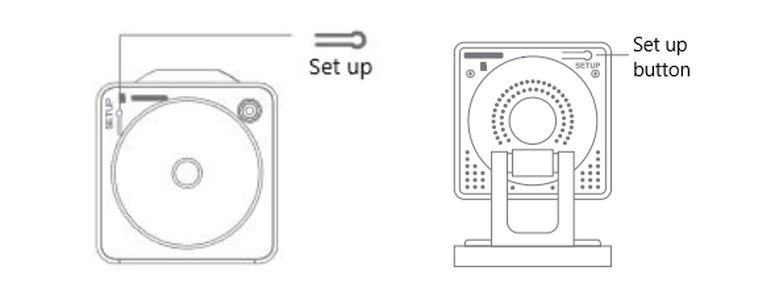
To factory reset,
- Remove the camera plug from the wall socket.
- Now, eject the SD card.
- Insert the power plug back into the socket.
- Once the device turns on, you have to press and hold the setup button on the bottom for about 20 seconds.
- Wait for a couple of minutes. You will see the LED lights flashing when the camera is ready to be used.
Solution 8: Reflash the Firmware on the SD Card
You don’t need us to tell you the importance of firmware. When it goes corrupt, the device doesn’t function as it is supposed to. Here, we are going to format the SD card and flash the firmware again.
How do you do that?
- First, you need to format the SD card from the app. For that, go to Settings>> Advanced Settings>>Local Storage>> Format. Make sure you select FAT32 for cards below 32 GB and exFAT for SD cards above that.
- Remove the card from the camera and insert it into a computer. You can use an adapter if that’s convenient.
- It’s time to download the firmware. Click here to get all the versions. Grab old firmware for your device (do not forget to crosscheck the model number).
- Renamed the downloaded file to demo.bin.
- Copy-paste the file into the SD card.
- Make sure the Wyze Cam is unplugged. And, insert the SD card back again.
- Plug the device. Press and hold the reset button.
- When you hear Ready to Connect, let go of the button. The LED might be blinking yellow now.
- Return to the mobile app to complete the setup procedure.
Frequently Asked Questions
You can locate the reset button at the bottom of the camera.
Of course, you can. An option is available on the mobile app to restart the camera remotely. You just have to go to Live Stream>> Gear Icon>> Restart Device. That’s it.
Wyze error code 90 is one of the common issues among users. We have given you eight different but simple solutions to try. Just go through them and most probably, you will find yourself in luck.
When the app says the Cam is offline, the reasons can be many. The core trouble is the inability of the application to communicate with the hardware. To solve the issue, you can try out the fixes we have mentioned above.
Also Check:- [pii_email_9adeb2eb81f173c673a5] Error Resolved on Outlook
Conclusion
Hurray! We think you have solved the Wyze camera offline error code 90 issue. You got simple solutions from power cycling the device to even complicated ones like reflashing the firmware. When you go through the last fix, you had better give immense care because the steps may damage the proper functioning of the camera.

