This is very old trick to optimize the speed in Windows operating systems. If you are using the internet especially broadband then you much follow the method to get better speed. In this trick we are disabling the windows system reserved bandwidth so that it is free for your use.
How this actually works?
This is a Myth that Windows by default reserve the 20% of bandwidth for their use. I mean updates, validation etc… So if we disable this we can increase the speed by a bit. There are many discussion article based on this topic see the official Microsoft response about it.This mostly works on broadband connection.
Now the procedure:
· Go to start menu (Metro UI) in Windows 8 by pressing Windows key. Now type “gpedit.msc” in it and Click to open. In that windows go on clicking the following path:
Computer Configuration ->> Administrative Template ->> Network ->> QOS Packet Scheduler ->> Limit Reservable Bandwidth
Now in that windows click on Enable and make Bandwidth limit 0%. This will change the default system bandwidth to 0% of total bandwidth means null. So all bandwidth is available for your use.


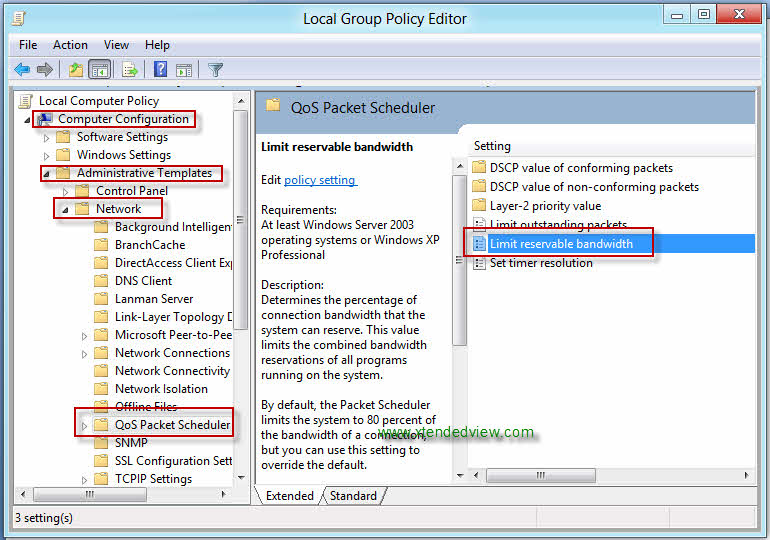
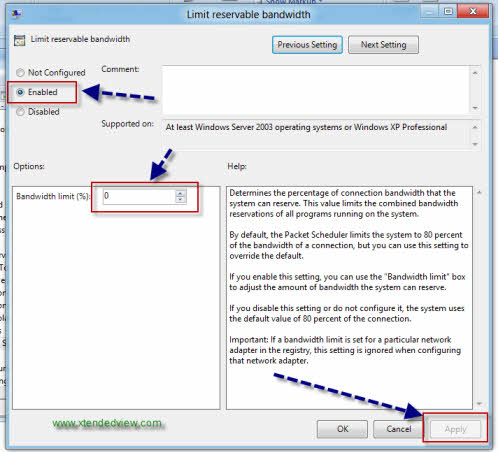
14 Comments
gpedit.msc does not exist on windows 8. i searched in apps, settings and files and there is no record of this file.
type gpedit.msc on RUN then press enter
ok
like you comment
this trick doesn’t work for windows 8
I have got this and used this method method for a long time…working trick.my speed frm 500 kbps increased to 600 kbps
first press “windows ” and + R then type it
ok
Lisa I agree. I tried gpedit.msc in the run command in Windows 8.1 and it says that Windows cannot find the file . Were you ever successful in locating this file?
“gpedit.msc” exist….onevry windows.. by pressng ” windows key +R” (run) entr…. when the run box appr there u type it and prs entr..
It helps, but very little. Should the computer be rebooted after this tweak?
Yes, You need to reboot.
For windows 8/8.1 user,
read this, http://drudger.deviantart.com/art/Add-GPEDIT-msc-215792914
this site gives us a tool to enable gpedit.msc.
‘gpedit.msc’ can only be used in Win 8/8.1 Pro-Enterprise. It is not available in Win 8 Core/Single Edition.
For those using Win 8 Core/Single, you have to manually edit the registry.
well no changes
There is no gpedit.msc on windows 8 standard.