Pen drives are very popularly use in now a days for interchanging and data in between computers and even Tablet. So increase in use of it simply increase in their error and difficulties.

- Why formatting of Any Drive fails?
The reasons behind fail in formatting of any drive is may be either some hardware damage inside it or any file/s which are stored in the drive are being used by the same systems which we try to format it. The main reason is second one and it usually happened due to virus problems.
- How to Format the virus infected, Unformatable Pen Drives:
There are two methods by which we can format the pen drives forcefully.
- 1) By Windows formatting and using software Unlocker:
This method is quite simple and very easy to do.
Step 1:
Download and Install the Unlocker software.
Download it from here. : http://download.cnet.com/Unlocker/3000-2248_4-10493998.html
Step2:
Right click on the Flash drive icon which you want to format and giving error like this or any other error due to virus.
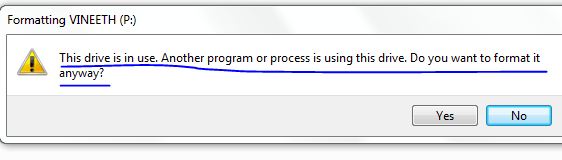
Now click on Unlocker and select unlock All as shown below.
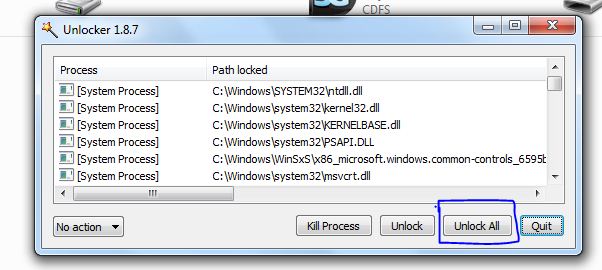
It also will show the files that are under used from the same drive. In your case these files will be viruses.
Step 3:
After that use your normal procedure i.e. right click on the same drive and select “Format”. And it’s completed.
- 2) By CMD formatting method:
This method used Command prompt to format the Flash drive.
Step 1:
Open Cmd by start—Run—“cmd” or in windows 7 start—type “cmd”
Step 2:
Type as: format<space>”your drive letter””:” and press Enter twice.
For example suppose my drive is F then I will type “format f:” without quote
Step 3:
Now cmd will ask name of the drive. Enter the correct name of drive and press enter.
Your Pen drive is now formatted. Now no more virus in the drive.


5 Comments
Thanks Tushar!
Very informative post written in an interesting manner. I ‘ve just formatted my drive using ur method and it saved me 100 INR. Thanks again man! I’ve bookmarked ur site. Can I also use this method to format Micro SD Card because it says: Fat Alloc Error, everytime I try to format it.
Thank you for this informative article!:)
good day, i have a problem with a 32gig pen drive, i can brows the pen drive but all the folders is in funny language i dont understand, when i try to format the thing it tells me the pen drive is write protect, even in management when i try to delete the partition. in my computer it shows that the pen drive is full, i can not run scandisk on it cause i am getting the same write protect error, on the pen drive is no buttons or anything to switch off write protect it is a sealed unit, what can you sugest i can do..
Hi , I downloaded the ‘Unlocker’ and when i tried to use it , that is after step 1 when i right clicked the pen drive folder and clicked unlocker , I got the error as follows:-
‘No Locking handle Found’ . Please help me out with this situation.
regards,
chris
I did the same and it displayed the below written message….What should I do now…?
Please reply quickly….
C:\Users\Aman>format g:
Insert new disk for drive G:
and press ENTER when ready…
The type of the file system is RAW.
The new file system is FAT.
Verifying 0M
The specified cluster size is too big for FAT.
C:\Users\Aman>