Kaspersky Internet security 2012 is a best file and internet antivirus program from Kaspersky Lab. It has many features like Rootkit scan, Ideal scan mode, safe run for applications/websites, Vulnerability scan mode etc…

How Kaspersky Internet Security 2012 is better?
Kaspesky Internet Security is best product from Kaspersky Lab. This antivirus is my favorite one and using it personally more than 3 years since Kaspersky Internet Security v 7.0. Till now they improve the product much more. The 2010 version is quit slow and often unresponsive for low configurations computers, but the 2012 version is best for all types of computers.
They provides some unique features like Rootkit scan, safe run for applications/websites, Vulnerability scan, Cloud Protection, Application control, Virtual keyboard for entering very sensitive information like credit card details, internet banking password etc without getting exposed to any key logger or any bad password steal attack.
Why you should Disable the Automatic Rootkit Scan mode?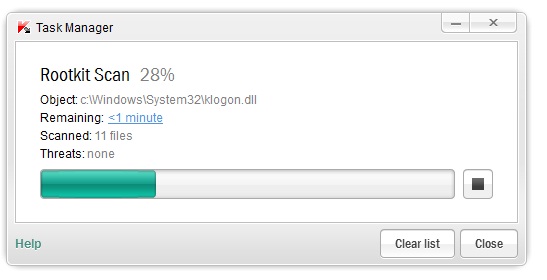
Before discussing this we should know first what is Rootkit Scan? Rootkit means a program that penetrates in the system and modifies the system functions. This is very dangerous because one it modified the system parameter then we cannot detect such virus by scan.
So the Rootkit scan is advantages but by default Kaspersky always initiate the scan when turn on your computer and it is at ideal mode. So it is not necessary to scan for Rootkit every time it is just waste of processor and memory also during scan your PC response decreases. It is better to perform such a scan just only in a month or week manually.
How To Disable Automatic Rootkit scan in Kaspersky:
To disable automatic Rootkit scan in Kaspersky Internet Security 2012 or in Kaspersky Anti Virus 2012 or even in any lower version the procedure is same.
- Open Kaspersky window and click on Settings.
Refer image for more clear details: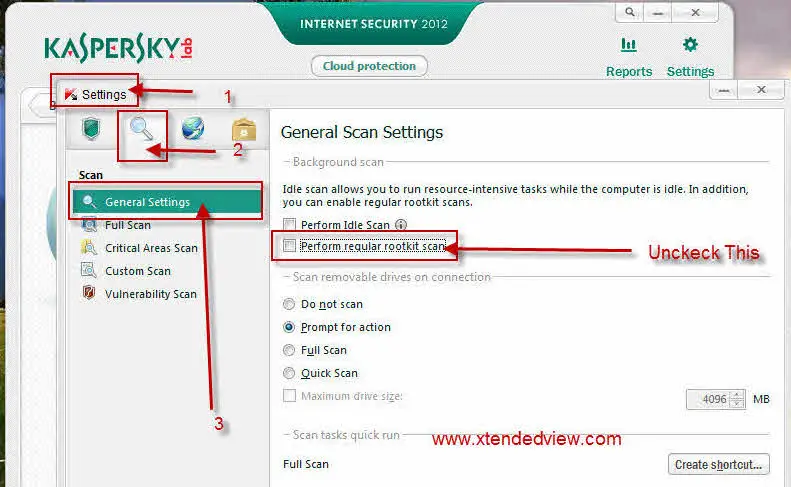
- Under Setting click on Scan icon
- In that select general settings.
- Under that Uncheck “Perform Regular Rootkit scan” you can also uncheck Perform Ideal scan.
This will save your computer power which waste during each and every useless scan. Also improve system performance.

