We’ve seen technologies continue to change the world for the better; however, it can difficult to contribute to that change if your computer doesn’t run optimally. Few things are more frustrating than a relatively new computer that is running at a snail’s pace, taking forever to boot up, load programs, or accomplish any task. If you are regularly using your computer for work or gaming, there are things you can do to prevent such slowdowns and speed up your computer. Below, you will find seven reasons why your computer might be running slow.

Background Programs
One of the more common reasons why your computer may be running slowly is that you have several unused programs running in the background. If you have an anti-virus scanner, which you should, be sure to have it set to manual scans, rather than continual background scanning. Scans take up a good amount of computing power and decrease your computer’s performance. To see which programs are running in the background and the amount of CPU and memory they take up (if you have a Windows operating system):
- Go to Task manager
- Click processes to see what’s running in the background
- Scroll down to see hidden and visible programs and memory space
- Unclick or delete those programs you wish to prevent running in the background
Your Hard Disk Space is Full
Over time, your computer’s hard disk space begins to fill up with files, data, programs, applications, games, photos, and videos. Before you know it, your drive will be out of space, which leads to dramatic slowdowns and underperformance. Computer experts agree that you should leave at least 15% hard disk space free for your computer to run at peak levels. If you want to check your disk space:
- Go to Window’s File Explorer
- Hit this PC
- Beneath the Windows (C:) drive will be the percentage of free hard disk space
- If full, follow the prompt to remove programs or files that take up space
If you are wondering how to free up space on a hard drive, you’ll be surprised at how many simple tricks you can do on your own to optimize your machine.
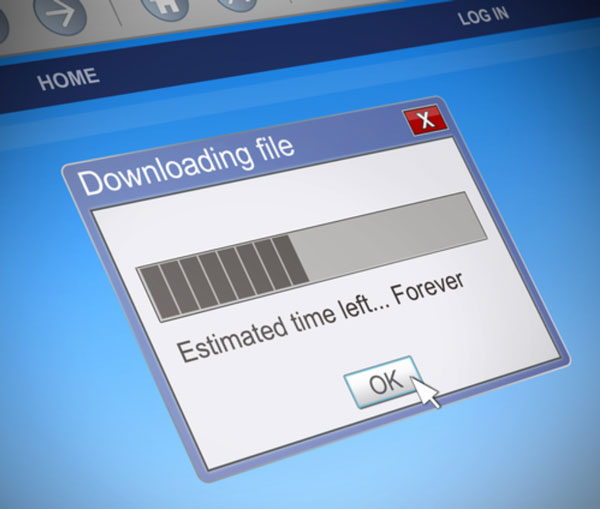
You Should Be Using an Antivirus Program
Although you do not want anti-virus software to be running in the background, it is essential that you use an anti-virus program. Viruses can be debilitating to your computer’s performance, not to mention they can trull your files, searching for valuable personal information. Kaspersky is an award-winning security solution that provides the next generation of cybersecurity. It can protect PCs, Macs, Tablets, and Smartphones.
Prevent Auto Launch
Like with programs that run in the background, most programs will attempt to auto-launch every time you boot up your computer. This auto-launch can create serious slowdowns and take up quite a bit of your CPUs memory and processing space. If you want to prevent apps from automatically running at startup in Windows:
- Select Start
- Select Settings
- Go to Apps
- Hit Startup
- If there are apps running that you do not want, uncheck them or make sure that they only run manually.
Check your Power Supply
Electricity powers everything that goes on inside your PC. As a result, a robust power supply is essential for everything running smoothly. In a previous review, I discussed this and suggested my readers look into the Corsair AX860i ATX SMPS, which is especially great for those gamers out there. These sturdy little boxes bring you an unbelievable level of performance customization and power monitoring.
Check your Internet Speeds
While it may that seem your computer is slowing down, perhaps it’s actually your internet speeds that aren’t, well, up to speed. In the past, I’ve gone over seven ways to boost your internet performance.
Check your Browser Add-ons
Browser extensions can be awesome and helpful tools to optimize your web experience. However, they could be the malefactors causing your computer to slow down. Some Chrome or Safari add-ons can create more problems than they are worth. If you wish to check this out:
- Go to manage extensions
- Uncheck or trash extensions that take up too much memory or processing
Conclusion
These are just some of the things you can do to identify why your computer is running slow. It may be wise also to consider regularly defragging your hard drive or purchasing an external hard drive—being that one of the most common causes of a slow computer is at-capacity storage.

